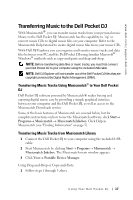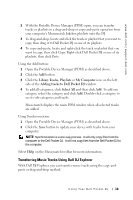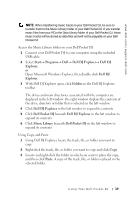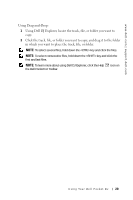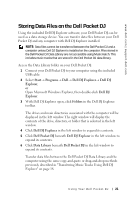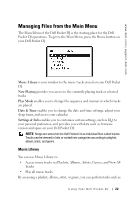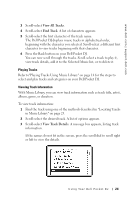Dell MTDE0220 User's Guide - Page 19
Start, Programs, Dell DJ Explorer, Dell DJ, Explorer, Folders, Dell Pocket DJ, Music Library, Paste
 |
UPC - 683728082291
View all Dell MTDE0220 manuals
Add to My Manuals
Save this manual to your list of manuals |
Page 19 highlights
www.dell.com | support.dell.com NOTE: When transferring music tracks to your Dell Pocket DJ, be sure to transfer them to the Music Library folder of your Dell Pocket DJ. If you transfer music files from your PC to the Data Library folder of your Dell Pocket DJ, these music tracks will be stored as data files and will not be playable on your Dell Pocket DJ. Access the Music Library folder on your Dell Pocket DJ: 1 Connect your Dell Pocket DJ to your computer using the included USB cable. 2 Select Start→ Programs→ Dell→ Dell DJ Explorer→ Dell DJ Explorer, or Open Microsoft Windows Explorer, then double-click Dell DJ Explorer. 3 With Dell DJ Explorer open, click Folders in the Dell DJ Explorer toolbar. The drives and main directories associated with the computer are displayed in the left window. The right window displays the contents of the drive, directory or folder that is selected in the left window. 4 Click Dell DJ Explorer in the left window to expand its contents. 5 Click Dell Pocket DJ beneath Dell DJ Explorer in the left window to expand its contents. 6 Click Music Library beneath Dell Pocket DJ in the left window to expand its contents. Using Copy-and-Paste: 1 Using Dell DJ Explorer, locate the track, file, or folder you want to copy. 2 Right-click the track, file, or folder you want to copy and click Copy. 3 Locate and right-click the folder in which you want to place the copy, and then click Paste. A copy of the track, file, or folder is placed in the selected folder. Using Yo ur Dell Pocket DJ 19