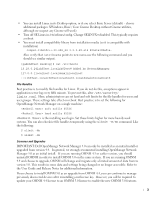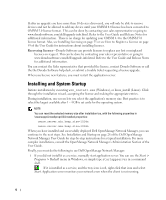Dell OpenManage Network Manager Quick Start Guide 5.1 - Page 10
General Parameters, Profile Options, Network Type and Addresses, Authentication
 |
View all Dell OpenManage Network Manager manuals
Add to My Manuals
Save this manual to your list of manuals |
Page 10 highlights
Discovery Profile Editor Use this editor to configure discovery. Baseline discovery is the initial discovery to compare to later discoveries. Follow these steps to discover equipment on your network: General 3 General Parameters-Set the Name, Description and whether this profile is the baseline default. 4 Profile Options-Select the Device Naming Format (how the device appears in lists, once discovered), whether to Manage by IP address or hostname, and check whether to Resolve Hostname(s), ICMP Ping Device(s), Manage ICMP-only Device(s), or Manage Unclassified Device(s). This last checkbox determines whether Dell OpenManage Network Manager attempts to manage devices that have no device driver installed. Management may be possible, but more limited than for devices with drivers installed, provided this capability is one you have licensed. The Filters (by Location, Vendor, or Device Type) let you narrow the list of devices discovered by the selected item(s). As the screen says, this filtering will not have any impact on the processing that occurs during the Inspection step. CAUTION: Model numbers may change when you upgrade. You may need to change any pre-existing filters that refer to model numbers. These may not change until you perform a resync on some devices. Network 5 After you click Next, the Network screen appears. Network Type and Addresses- Select the type of entry in the pick list (IP Address(es), CIDR Address, Hostname, SNMP Broadcast, Subnet). Tip You can specify an IP Address range by separating the beginning and end with a dash. For example: 192.168.1.1 - 192.168.1.240. The tooltips in the data entry field describe what valid entries look like. 6 Authentication-You can Create new, or Choose existing authentications. (See Discovery Profiles on page 65 for details.) Notice that authentications appear with Edit / Delete icons and Up / Down arrows on their right. The Edit icon opens the authentication editor. Click the arrows to arrange the order in which credentials are tried (top first). Ordering only applies when two credentials are of the same type. 8