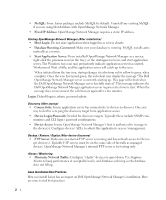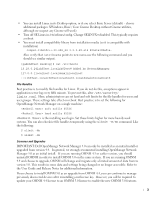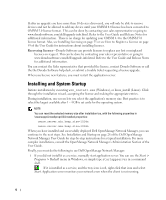Dell OpenManage Network Manager Quick Start Guide 5.1 - Page 9
Resource Discovery, Discovery Profiles, Name, Description, Default, Scheduled, Next Execution,
 |
View all Dell OpenManage Network Manager manuals
Add to My Manuals
Save this manual to your list of manuals |
Page 9 highlights
3 Click Save after entering all required details to save new location. Tip To see a portlet in Expanded rather than Summary mode, click + in the upper right corner. Discover Your Network To begin managing resources in your network, you must discover them to store their information in the application database. This begins either with the Resource Discovery Quick Navigation button or the Discovery Profiles portlet. Discovery profiles configure equipment discovery for Dell OpenManage Network Manager. The summary view displays the Name, Description, Default (the green check indicates the default profile), whether the profile is Scheduled and Next Execution Date for scheduled discovery. Follow these steps to start discovering equipment on your network. 1 Click the Resource Discovery button in Quick Navigation or right-click the Discovery Profiles list and select New. (If you have previously exported profiles, you can Import them. You can also Export Selection, or Export all profiles in this manager. Open an existing profile to edit it.) 2 After this beginning, if you clicked the Resource Discovery button, the Quick Discovery screen appears where you can enter device identifiers (typically IP Address(es)), and authentications, then execute discovery. The Quick Discovery screen can also discover the default Discovery profile if you have configured one already. If you clicked New in the Discovery portlet, the Discovery Profile Editor appears, with a stepby-step set of screens to configure resource discovery, as described below. You can navigate through the Profile Editor by clicking the screen tab names at the top, or by clicking the Next button at the bottom of the page. 7