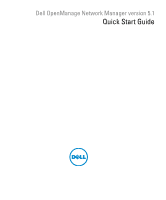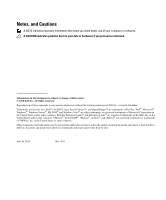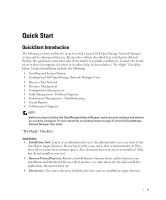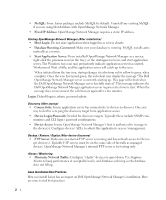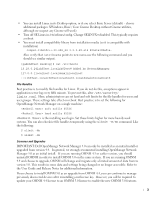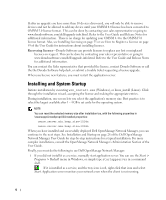Dell OpenManage Network Manager Quick Start Guide 5.1 - Page 6
Installing and System Startup - provides what features
 |
View all Dell OpenManage Network Manager manuals
Add to My Manuals
Save this manual to your list of manuals |
Page 6 highlights
If after an upgrade you have more than 10 devices discovered, you will only be able to remove devices and not be allowed to add any device until your OMNM 4.4 license has been converted to OMNM 5.0 license format. This can be done by contacting your sales representative or going to www.doradosoftware.com/dell/upgrade-info.html. Refer to the User Guide and Release Notes for additional information. There is no charge for updating your OMNM 4.4 to the OMNM 5.0 license format. Also, see Installing Licensing on page 55 or see How to: Register a License on page 59 of the User Guide for instructions about installing licenses. Recovering licenses-Dorado Software can provide licenses to replace any lost or misplaced licenses on request. This can be done by contacting your sales representative or going to www.doradosoftware.com/dell/upgrade-info.html. Refer to the User Guide and Release Notes for additional information. You can contact the Sales representative that provided the license, contact Dorado Software or call the the Dorado Software help desk, or submit a trouble ticket requesting a license upgrade. When you license new features, you must restart the application server. Installing and System Startup Initiate installation by executing win_install.exe (Windows), or linux_install (Linux). Click through the installation wizard, accepting the license and making the appropriate entries. During installation, one screen lets you select the application's memory size. Best practice is to select the largest available after 1 - 4 GB is set aside for the operating system. NOTE: You can reset the selected memory size after installation too, with the following properties in \owareapps\installprops\lib\installed.properties: oware.server.min.heap.size=1024m oware.server.max.heap.size=1024m When you have installed and successfully deployed Dell OpenManage Network Manager, you can continue to the next steps. See Installation and Startup on page 28 of the Dell OpenManage Network Manager User Guide for step-by-step instructions for a typical installation. For more complex installations, consult the OpenManage Network Manager's Administration Section of the User Guide. Finally, you must do the following to see Dell OpenManage Network Manager: 1 If you did not install it as a service, manually start application server. You can use the Start > Programs > Redcell menu in Windows, or simply type startappserver in a command shell. If it is installed as a service, and the tray icon is red, right-click that icon and select Start. Application server monitors your network even when the client is not running. 4