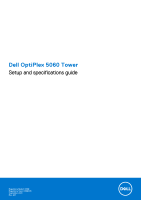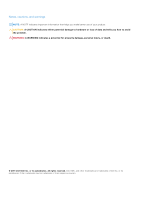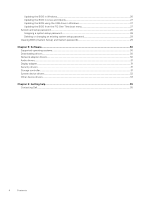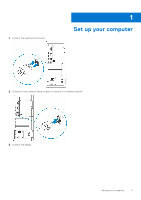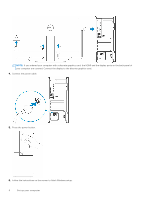Dell OptiPlex 5060 Tower Setup and specifications guide
Dell OptiPlex 5060 Tower Manual
 |
View all Dell OptiPlex 5060 Tower manuals
Add to My Manuals
Save this manual to your list of manuals |
Dell OptiPlex 5060 Tower manual content summary:
- Dell OptiPlex 5060 Tower | Setup and specifications guide - Page 1
Dell OptiPlex 5060 Tower Setup and specifications guide Regulatory Model: D18M Regulatory Type: D18M005 September 2021 Rev. A01 - Dell OptiPlex 5060 Tower | Setup and specifications guide - Page 2
data and tells you how to avoid the problem. WARNING: A WARNING indicates a potential for property damage, personal injury, or death. © 2017-2021 Dell Inc. or its subsidiaries. All rights reserved. Dell, EMC, and other trademarks are trademarks of Dell Inc. or its subsidiaries. Other trademarks may - Dell OptiPlex 5060 Tower | Setup and specifications guide - Page 3
...20 Secure boot options...22 Intel Software Guard Extensions options...22 Performance...23 Power management...23 Post behavior...24 Manageability...25 Virtualization support...25 Wireless options...25 Maintenance...25 System logs...26 Advanced configuration...26 Updating the BIOS...26 Contents 3 - Dell OptiPlex 5060 Tower | Setup and specifications guide - Page 4
...28 Deleting or changing an existing system setup password 29 Clearing BIOS (System Setup) and System passwords 29 Chapter 5: Software...30 Supported operating systems...30 Downloading drivers...30 Network adapter drivers...30 Audio drivers...31 Display adapter...31 Security drivers...31 Storage - Dell OptiPlex 5060 Tower | Setup and specifications guide - Page 5
1. Connect the keyboard and mouse. 1 Set up your computer 2. Connect to your network using a cable, or connect to a wireless network. 3. Connect the display. Set up your computer 5 - Dell OptiPlex 5060 Tower | Setup and specifications guide - Page 6
back panel of your computer are covered. Connect the display to the discrete graphics card. 4. Connect the power cable. 5. Press the power button. 6. Follow the instructions on the screen to finish Windows setup: 6 Set up your computer - Dell OptiPlex 5060 Tower | Setup and specifications guide - Page 7
a. Connect to a network. b. Sign-in to your Microsoft account or create a new account. 7. Locate Dell apps. Table 1. Locate Dell apps Register your computer Dell Help & Support SupportAssist - Check and update your computer Set up your computer 7 - Dell OptiPlex 5060 Tower | Setup and specifications guide - Page 8
2 Chassis This chapter illustrates the multiple chassis views along with the ports and connectors and also explains the FN hot key combinations. Topics: • Front view • Back view Front view 1. Power button and power light 3. Hard drive activity light 5. Headset/Universal audio jack port 7. USB 2.0 - Dell OptiPlex 5060 Tower | Setup and specifications guide - Page 9
Mode (optional) 5. USB 3.1 Gen 1 ports (4) 7. USB 2.0 ports (2) (supports SmartPower On) 9. Expansion card slots (4) 11. External antenna connectors (2) (optional) 15. Padlock ring 2. Serial Port (optional) 4. DisplayPorts (2) 6. Service tag 8. Network port 10. Power connector port 12. Power supply - Dell OptiPlex 5060 Tower | Setup and specifications guide - Page 10
For more information about the configuration of your computer, go to Help and Support in your Windows operating system and select the option to view information about your following GSP processors identified below will be made available to Dell customers. NOTE: Processor numbers are not a measure of - Dell OptiPlex 5060 Tower | Setup and specifications guide - Page 11
specifications (continued) Type UMA Graphics Intel Core i5-8500 (6 Cores/9MB/6T/up to 4.1GHz/65W); supports Windows 10/Linux Intel UHD Graphics 630 Intel Core i5-8600 (6 Cores/9MB/6T/up to 4.3GHz/65W); supports Windows 10/Linux Intel UHD Graphics 630 Intel Core i7-8700 (6 Cores/12MB/12T/up to - Dell OptiPlex 5060 Tower | Setup and specifications guide - Page 12
Table 4. Storage specifications (continued) Type Form factor One 3.5 inch Drive One 2.5 inch Hard-Disk Drive (HDD) One 2.5 inch Self-encrypting Opal drive Hard-Disk Drive (SED HDD) Interface Capacity ● Class 20 Self Encrypting Opal 2.0 Solid State Drive SATA 3.0, Up to 6 Gbps Up to 2 TB, - Dell OptiPlex 5060 Tower | Setup and specifications guide - Page 13
- AE2 (optional) ● Dell Pro Stereo Headsets - UC150/UC350 (optional) 2W (RMS) per channel Video Table 8. Video Controller Type Intel UHD Graphics 610 UMA Intel UHD UMA Graphics 630 CPU Graphics Capacity Dependency memory type External display Maximum support resolution Intel Pentium - Dell OptiPlex 5060 Tower | Setup and specifications guide - Page 14
Bluetooth 4.1 ● Qualcomm QCA61x4A Dual-band 2x2 802.11ac Wireless with MU-MIMO + Bluetooth ● One line-out port ● Noise reduction array microphones ● Two DisplayPorts ● HDMI 2.0, DP, VGA, /2280 (Support SATA & PCIe interface) 1 - 2230 (keyed to support Integrated or Discrete WiFi, Support Intel CNVi - Dell OptiPlex 5060 Tower | Setup and specifications guide - Page 15
16. Security Tower/ Small form factor/ Micro Trusted Platform Module (TPM) 2.0 Integrated on system board Firmware TPM Optional Windows Hello support Optional via Dell Smartcard Keyboard Optional Chassis lock slot and loop support Standard Environmental NOTE: For more details on Dell - Dell OptiPlex 5060 Tower | Setup and specifications guide - Page 16
Table 17. Environmental Energy efficient power supply 80 plus bronze certification 80 plus platinum certification Customer replaceable unit Recyclable packaging MultiPack packaging Optional 260 W EPA bronze 260 W EPA bronze No Yes Optional, US only 16 System specifications - Dell OptiPlex 5060 Tower | Setup and specifications guide - Page 17
video adapter, keyboard, mouse, and printer. Entering BIOS setup program 1. Turn on your computer. 2. Press F2 immediately to enter the BIOS setup system logo appears, continue to wait until you see the desktop. Then, turn off your computer and try again. Navigation keys NOTE: For most of the - Dell OptiPlex 5060 Tower | Setup and specifications guide - Page 18
the system. One time boot menu To enter one time boot menu, turn on your computer, and then press F12 immediately. NOTE: It is Service Tag, Asset Tag, Ownership Tag, Ownership Date, Manufacture Date, and the Express Service Audio Controller, Wi-Fi Device, and Bluetooth Device. 18 BIOS setup - Dell OptiPlex 5060 Tower | Setup and specifications guide - Page 19
hard drive controller. ● Disabled = The SATA controllers are hidden ● AHCI = SATA is configured for AHCI mode ● RAID ON = SATA is configured to support RAID mode (selected by default) Allows you to enable or disable the various drives on-board: ● SATA-0 (enabled by default) ● SATA-2 ● SATA - Dell OptiPlex 5060 Tower | Setup and specifications guide - Page 20
by default. Allows you to enable or disable the integrated audio controller. The option Enable Audio is selected by default. ● Enable Microphone ● Enable Internal Speaker Both the options are selected by default. Dust Filter Maintenance Miscellaneous Devices Allows you to enable or disable BIOS - Dell OptiPlex 5060 Tower | Setup and specifications guide - Page 21
this option will block BIOS updates from services such as Microsoft Windows Update and Linux Vendor Firmware Service (LVFS) Allows you to control whether is not set by default. Allows you to disable master password support Hard Disk passwords need to be cleared before the settings can be changed. - Dell OptiPlex 5060 Tower | Setup and specifications guide - Page 22
Table 22. Security (continued) Option Description SMM Security Mitigation Allows you to enable or disable additional UEFI SMM Security Mitigation protections. This option is not set by default. Secure boot options Table 23. Secure Boot Option Secure Boot Enable Secure Boot Mode Expert key - Dell OptiPlex 5060 Tower | Setup and specifications guide - Page 23
Enable Intel Speed Shift Technology Allows you to enable or disable Intel Speed Shift Technology support. The option Enable Intel Speed Shift Technology is set by default. Auto On Time Sets time to automatically turn on the computer. Time is kept in standard 12-hour format (hour:minutes:seconds - Dell OptiPlex 5060 Tower | Setup and specifications guide - Page 24
any steps in the boot process. ● Auto - This allows the operating system to control this setting (this works only when the operating system supports Simple Boot Flag). This option is set to Thorough by default. This option creates an additional pre-boot delay. ● 0 seconds (default) ● 5 seconds ● 10 - Dell OptiPlex 5060 Tower | Setup and specifications guide - Page 25
is selected by default. Virtualization support Table 29. Virtualization Support Option Description Virtualization This option WLAN/WiGig ● Bluetooth All the options are enabled by default. Maintenance Table 31. Maintenance Option Service Tag Description Displays the service tag of your - Dell OptiPlex 5060 Tower | Setup and specifications guide - Page 26
the device and PCI Express hub to determine the best ASPM mode supported by the device ● Disabled - ASPM power management is turned off at all time ● L1 Only - ASPM power management is Knowledge Article: https:// www.dell.com/support/article/sln153694 1. Go to www.dell.com/support. 26 BIOS setup - Dell OptiPlex 5060 Tower | Setup and specifications guide - Page 27
you saved the BIOS update file. 8. Double-click the BIOS update file icon and follow the on-screen instructions. For more information, see knowledge base article 000124211 at www.dell.com/support. Updating the BIOS in Linux and Ubuntu To update the system BIOS on a computer that is installed with - Dell OptiPlex 5060 Tower | Setup and specifications guide - Page 28
have to be bootable) ● BIOS executable file that you downloaded from the Dell Support website and copied to the root of the USB drive ● AC power : Do not turn off the computer during the BIOS update process. The computer may not boot if you turn off your computer. 1. From a turn off state, insert - Dell OptiPlex 5060 Tower | Setup and specifications guide - Page 29
. The computer restarts. Clearing BIOS (System Setup) and System passwords To clear the system or BIOS passwords, contact Dell technical support as described at www.dell.com/contactdell. NOTE: For information on how to reset Windows or application passwords, refer to the documentation accompanying - Dell OptiPlex 5060 Tower | Setup and specifications guide - Page 30
Turn on the desktop. 2. Go to Dell.com/support. 3. Click Product Support, enter the Service Tag of your desktop, and then click Submit. NOTE: If you do not have the Service Tag, use the auto detect feature or manually file icon and follow the instructions on the screen. Network adapter drivers - Dell OptiPlex 5060 Tower | Setup and specifications guide - Page 31
Audio drivers Verify if the audio drivers are already installed in the computer. Display adapter Verify if the display adapter drivers are already installed in the system. Security drivers Verify if the security drivers are already installed in the system. Storage controller Verify if the storage - Dell OptiPlex 5060 Tower | Setup and specifications guide - Page 32
System device drivers Verify if the system device drivers are already installed in the system. 32 Software - Dell OptiPlex 5060 Tower | Setup and specifications guide - Page 33
Other device drivers Verify if the following drivers are already installed in the system. UCM Client Software 33 - Dell OptiPlex 5060 Tower | Setup and specifications guide - Page 34
Universal Serial Bus Controller Software components Ports (COM and LPT) Mice and other pointing devices Firmware 34 Software - Dell OptiPlex 5060 Tower | Setup and specifications guide - Page 35
options. Availability varies by country and product, and some services may not be available in your area. To contact Dell for sales, technical support, or customer service issues: 1. Go to Dell.com/support. 2. Select your support category. 3. Verify your country or region in the Choose a Country
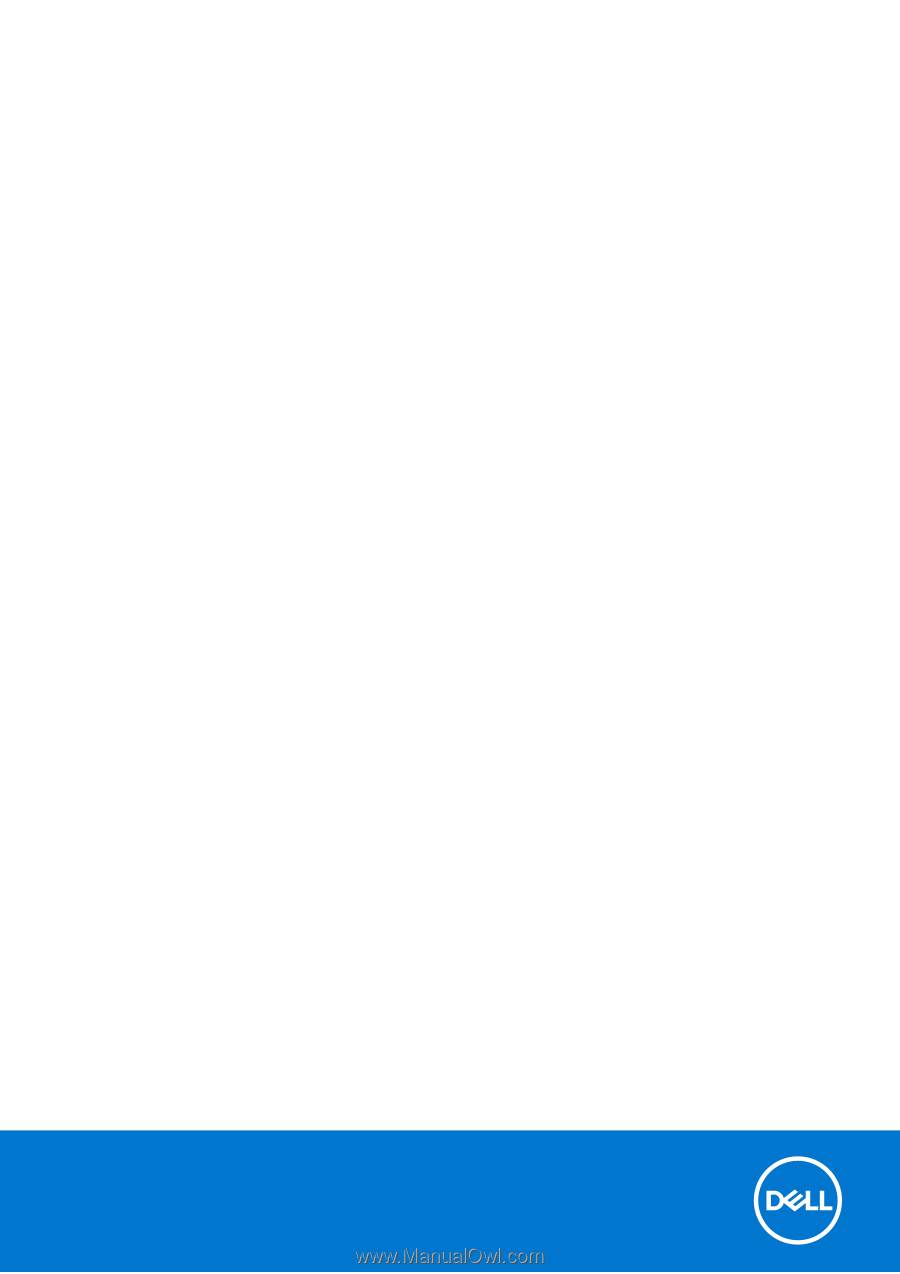
Dell OptiPlex 5060 Tower
Setup and specifications guide
Regulatory Model: D18M
Regulatory Type: D18M005
September 2021
Rev. A01