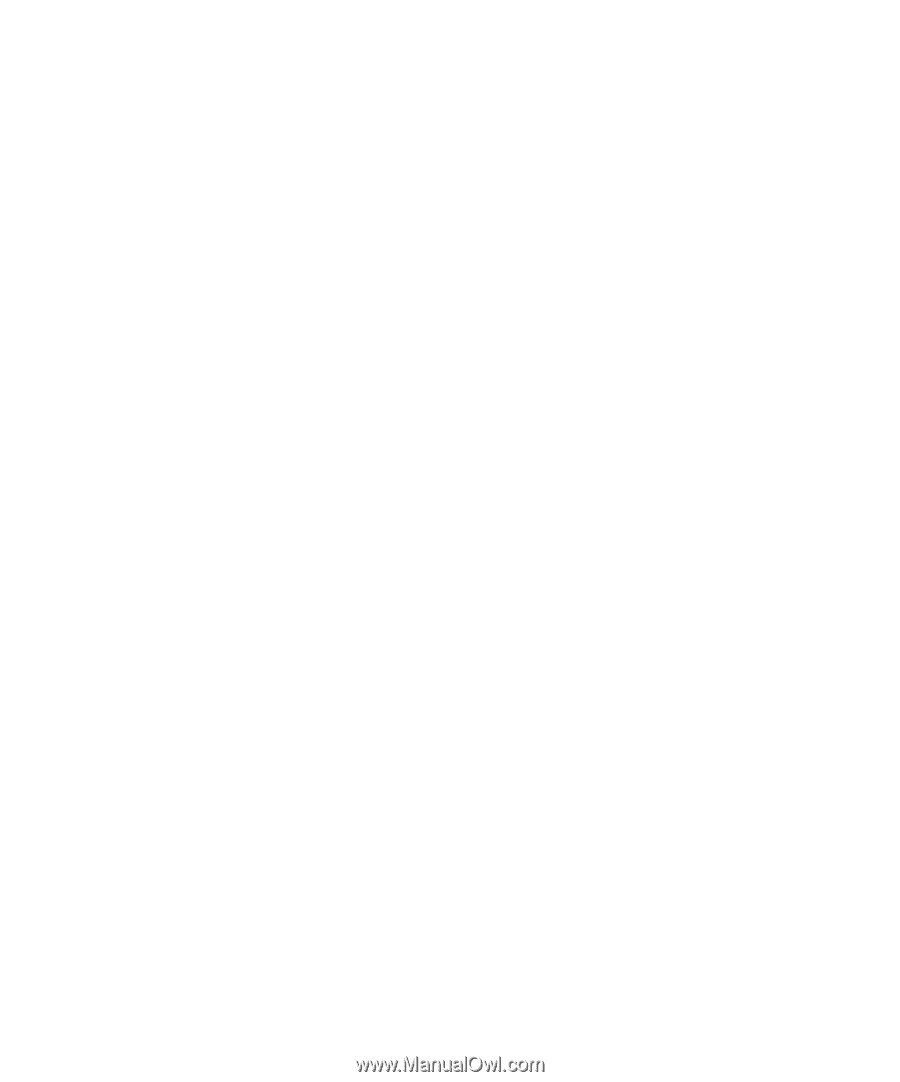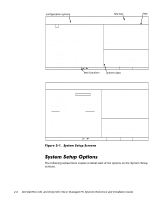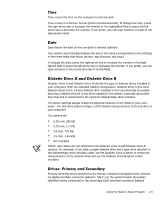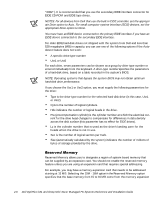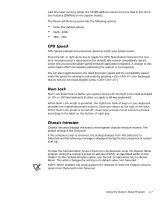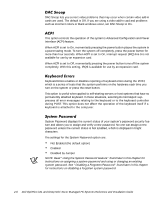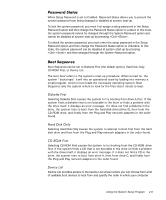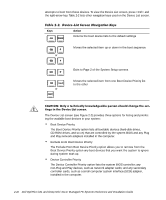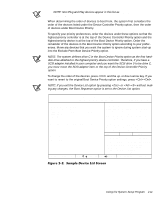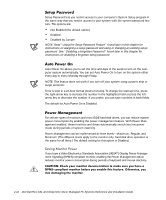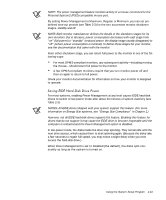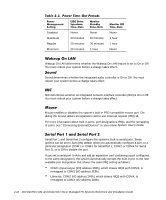Dell OptiPlex GX1p Dell OptiPlex GX1 and GX1p Mini Tower Managed PC Systems R - Page 43
CD-ROM First, or Device List.
 |
View all Dell OptiPlex GX1p manuals
Add to My Manuals
Save this manual to your list of manuals |
Page 43 highlights
When Setup Password is set to Enabled, Password Status allows you to prevent the system password from being changed or disabled at system start-up. To lock the system password, you must first assign a setup password in the Setup Password option and then change the Password Status option to Locked. In this state, the system password cannot be changed through the System Password option and cannot be disabled at system start-up by pressing . To unlock the system password, you must enter the setup password in the Setup Password option and then change the Password Status option to Unlocked. In this state, the system password can be disabled at system start-up by pressing and then changed through the System Password option. Boot Sequence can be set to Diskette First (the default option), Hard Disk Only, CD-ROM First, or Device List. The term boot refers to the system's start-up procedure. When turned on, the system "bootstraps" itself into an operational state by loading into memory a small program, which in turn loads the necessary operating system. Boot Sequence tells the system where to look for the files that it needs to load. Selecting Diskette First causes the system to try booting from drive A first. If the system finds a diskette that is not bootable in the drive or finds a problem with the drive itself, it displays an error message. If it does not find a diskette in the drive, the system tries to boot from the hard-disk drive (drive 0), then from the CD-ROM drive, and finally from the Plug and Play network adapters in the order found. Selecting Hard Disk Only causes the system to attempt to boot first from the harddisk drive and then from the Plug and Play network adapters in the order found. Selecting CD-ROM First causes the system to try booting from the CD-ROM drive first. If the system finds a CD that is not bootable in the drive or finds a problem with the drive itself, it displays an error message. If it does not find a CD in the drive, the system tries to boot from drive A, then from drive C, and finally from the Plug and Play network adapters in the order found. Device List provides access to the Device List screen where you can choose from a list of available boot devices to boot from and specify the order in which your computer Using the System Setup Program 2-9