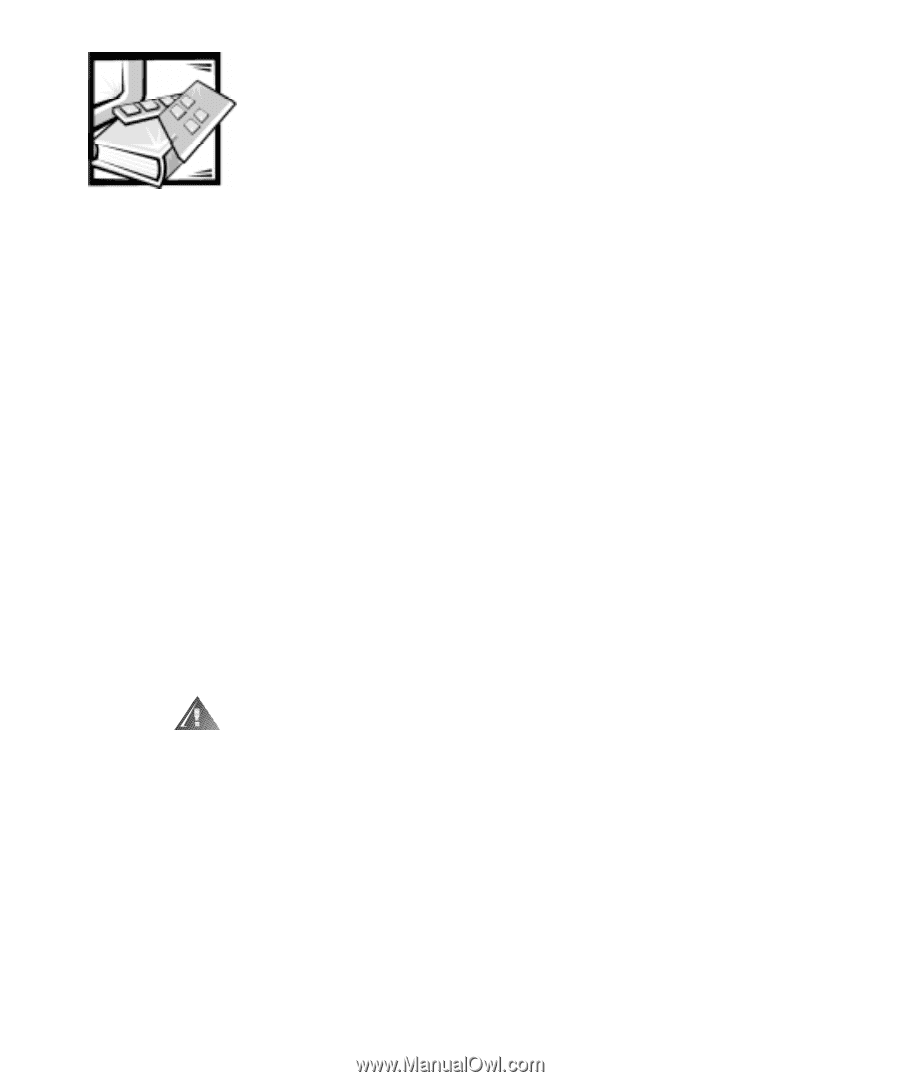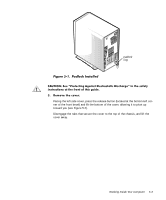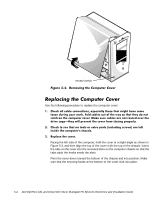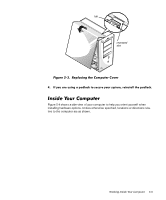Dell OptiPlex GX1p Dell OptiPlex GX1 and GX1p Mini Tower Managed PC Systems R - Page 83
puter chassis to dissipate any static electricity that might harm internal
 |
View all Dell OptiPlex GX1p manuals
Add to My Manuals
Save this manual to your list of manuals |
Page 83 highlights
Your Dell computer system supports a variety of internal options that expand system capabilities. This chapter prepares you to install options inside the computer. It describes how to remove and replace the computer cover and expansion-card cage, as well as rotate the power supply away from the system board. It also familiarizes you with the internal components you may handle if you install Dell hardware options. To make working inside your computer easier, make sure you have adequate lighting and a clean work space. If you temporarily disconnect cables or remove expansion cards, note the position of the connectors and slots so that you can reassemble the system correctly. You will use the information in this section every time you install a hardware option inside your computer. Read this section carefully, because the information is not repeated in detail elsewhere in this guide. Working inside your computer is safe-if you observe the following precautions. While you work, periodically touch an unpainted metal surface on the computer chassis to dissipate any static electricity that might harm internal components. Also avoid touching components or contacts on a card and avoid touching pins on a chip. Working Inside Your Computer 5-1