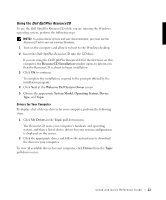Dell OptiPlex GX240 Setup and Quick Reference Guide - Page 23
Using the Dell OptiPlex ResourceCD, Drivers for Your Computer, ResourceCD Installation - windows 7 drivers
 |
View all Dell OptiPlex GX240 manuals
Add to My Manuals
Save this manual to your list of manuals |
Page 23 highlights
Using the Dell OptiPlex ResourceCD To use the Dell OptiPlex ResourceCD while you are running the Windows operating system, perform the following steps. NOTE: To access device drivers and user documentation, you must use the ResourceCD while you are running Windows. 1 Turn on the computer and allow it to boot to the Windows desktop. 2 Insert the Dell OptiPlex ResourceCD into the CD drive. If you are using the Dell OptiPlex ResourceCD for the first time on this computer, the ResourceCD Installation window opens to inform you that the ResourceCD is about to begin installation. 3 Click OK to continue. To complete the installation, respond to the prompts offered by the installation program. 4 Click Next at the Welcome Dell System Owner screen. 5 Choose the appropriate System Model, Operating System, Device Type, and Topic. Drivers for Your Computer To display a list of device drivers for your computer, perform the following steps: 1 Click My Drivers in the Topic pull-down menu. The ResourceCD scans your computer's hardware and operating system, and then a list of device drivers for your system configuration is displayed on the screen. 2 Click the appropriate driver and follow the instructions to download the driver to your computer. To view all available drivers for your computer, click Drivers from the Topic pull-down menu. Setup and Quick Reference Gui de 21