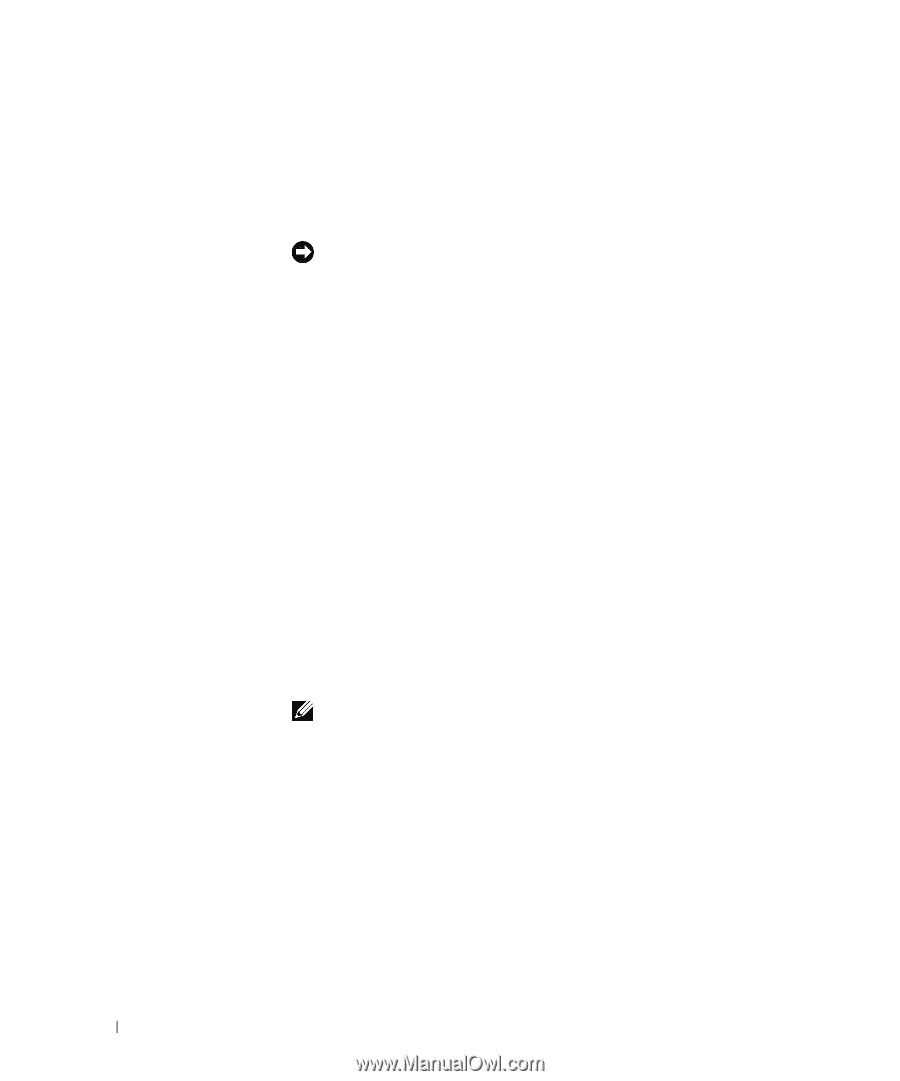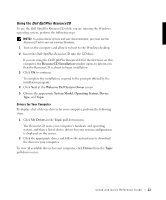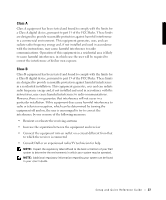Dell OptiPlex GX240 Setup and Quick Reference Guide - Page 24
Running the Dell Diagnostics, Changing the Boot Sequence
 |
View all Dell OptiPlex GX240 manuals
Add to My Manuals
Save this manual to your list of manuals |
Page 24 highlights
www.dell.com | support.dell.com Running the Dell Diagnostics The Dell Diagnostics is a program that tests various components in your computer. Run this program whenever you have a computer problem to help you identify the source of the problem.You can run the Dell Diagnostics from your hard drive or the ResourceCD. NOTICE: If your hard drive fails, run the Dell Diagnostics from the ResourceCD. 1 Turn on your computer (if your computer is already on, restart it). 2 When F2 = Setup appears in the upper-right corner of the screen, press . The diagnostics initialization begins immediately; then the Diagnostics Menu appears. 3 Select the appropriate diagnostic option for your computer. To use the diagnostics, follow instructions on the screen. Changing the Boot Sequence To run the Dell Diagnostics from the ResourceCD, perform the following steps to enable your computer to boot from the CD: 1 Insert the Dell OptiPlex ResourceCD into the CD drive. 2 Turn on (or restart) your computer. 3 When F2 = Setup appears in the upper-right corner of the screen, press . NOTE: This feature changes the boot sequence for one time only. On the next start-up, the computer boots according to the devices specified in system setup. The Boot Device Menu appears. If you wait too long and the Windows logo appears, continue to wait until you see the Windows desktop. Then shut down your computer and try again. 4 Select the CD-ROM Device option. 22 Setup and Quick Ref erence Gu ide