Dell OptiPlex GX240 Setup and Quick Reference Guide - Page 8
Start, Help and, Support, User's Guides, Help and Support, Resources and Support Tools, Resource - cd driver
 |
View all Dell OptiPlex GX240 manuals
Add to My Manuals
Save this manual to your list of manuals |
Page 8 highlights
www.dell.com | support.dell.com Resources and Support Tools (continued) Resource Contents Using the Resource Service and Registration The Express Service Code and Service Tag Number are Labels-located on the front or unique identifiers for your Dell computer. side of your Dell computer. You may need the Product Key (or Product ID) number to • Express Service Code and complete the operating system setup. Service Tag Number • Product Key (also called the Product ID or Certificate of Authenticity [COA]) Operating system CD To reinstall your operating system, use the operating system CD that was shipped with your computer. NOTE: The operating system CD may not include all the latest drivers for your computer. If you reinstall your operating system, use the ResourceCD to reinstall drivers for the devices shipped with your computer. For more information about reinstalling your operating system, see the operating system installation documentation that was shipped with your computer. Operating system installation guide See the operating system installation guide for information on reinstalling and configuring your operating system. Click the Start button and select Help or Help and Support, depending on your operating system, to obtain more information on your operating system. User's Guides User's guides for your computer Depending on your operating system, double-click the and devices User's Guides icon on your desktop, or click the Start button and then select Help and Support to access the electronic documentation stored on your hard drive. Obtain information on the following: • Using your computer • Configuring system settings • Removing and installing parts • Installing and configuring software • Diagnosing a problem • Technical specifications • Device documentation (on selected operating systems) • Getting technical assistance 6 Setup and Quick Reference Guide