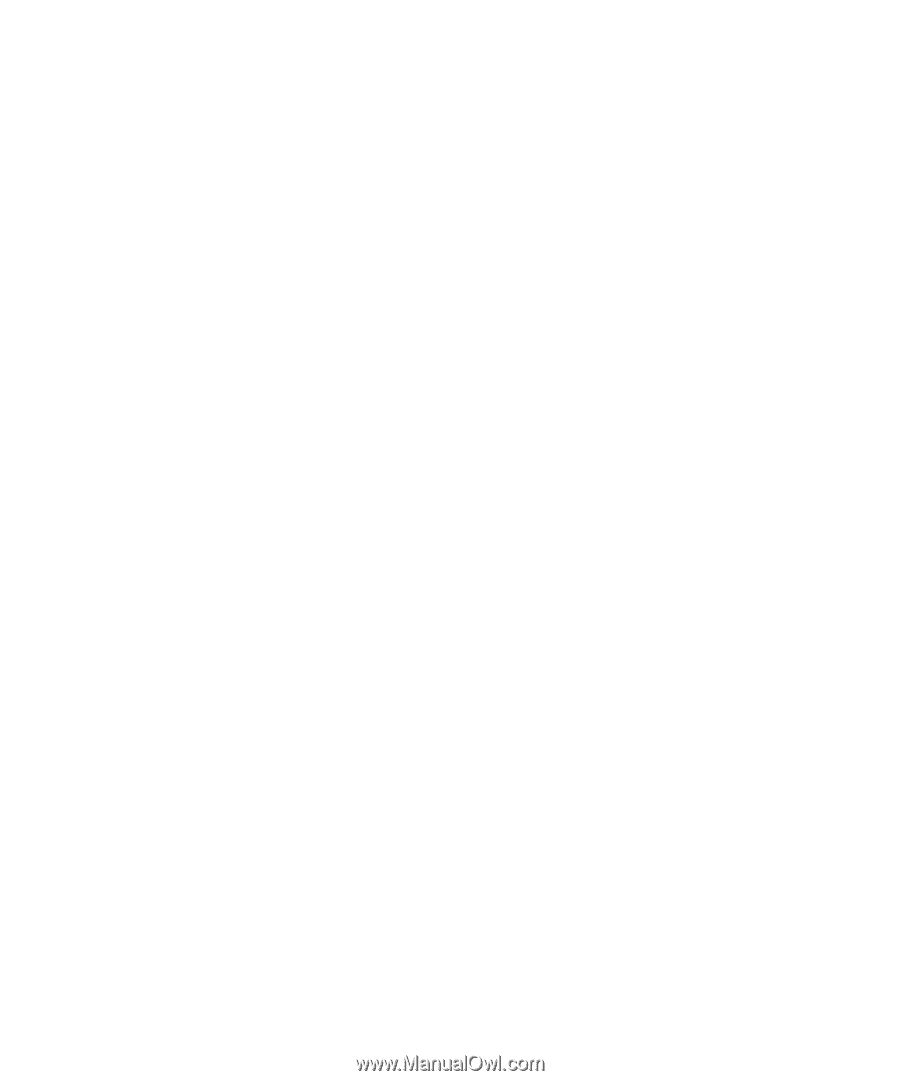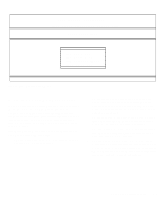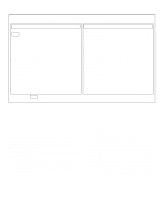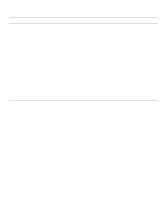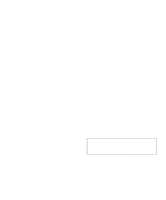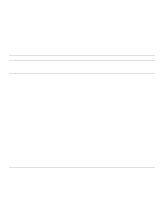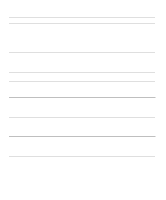Dell OptiPlex Gn Diagnostics and Troubleshooting Guide (.pdf) - Page 47
How to Use the Menu, Main Menu Categories, Run, Select, Subtest
 |
View all Dell OptiPlex Gn manuals
Add to My Manuals
Save this manual to your list of manuals |
Page 47 highlights
your printer is a parallel communications device, the computer recognizes the printer by its LPT1 address and identifies it as a parallel port. How to Use the Menu One of the menu categories is already highlighted. You can move the highlight from one category to another by pressing the left- or right-arrow key. As you move from one menu category to another, a brief explanation of the currently highlighted category appears on the bottom line of the screen. If you want more information about a test group or subtest, move the highlight to the About category and press . After reading the information, press the key to return to the previous screen. Main Menu Categories Eight categories are listed in the Main menu of the diagnostics main screen: Run, Select, Subtest, Options, Test Limits, About, Key-Help, and Quit. NOTE: Before running any test groups or subtests (by selecting Run), you should consider setting global parameters within the Options category. They offer you greater control over how the test groups or subtests are run and how their results are reported. There are two ways to select a menu category: • Look on the screen to see which letter in the category is capitalized, and type that letter (for example, type r to select the Run category). • Move the highlight to the category you wish to select by pressing the left- or right-arrow key, and then press . Whenever one of the eight categories is selected, additional choices become available. The following subsections explain the menu categories as listed from left to right in the Main menu. Run Run displays five categories: One, Selected, All, KeyHelp, and Quit Menu. If you select One, all the subtests within the highlighted test group are run. If you choose Selected, only the selected test groups or the subtests that you selected within the test groups are run. If you select All, all of the subtests in all of the test groups are run. (The test groups or subtests are run in the same order as they are listed.) The Key-Help category displays a list of key controls available for the particular category you have chosen. The Quit Menu category returns you to the Main menu. Select Select allows you to select individual test groups to tailor the testing process to your particular needs. You can choose one or more test groups and run them sequentially or individually. When you choose Select, five categories are displayed: All, One, Clear All, Key-Help, and Quit Menu. To select all the test groups, press the key when All is highlighted in the Select menu. To select an individual test group, highlight the test group and press the or highlight One and press . Press the up- or down-arrow key to change the highlighted test group. To reverse a test group selection, highlight the test group and press the . To clear all selections, select Clear All. The Key-Help category displays a list of key controls available for the particular category you have chosen. The Quit Menu category returns you to the Main menu. Subtest Most of the test groups consist of several subtests. Use the Subtest category to select individual subtests within the test group(s). When you select Subtest, many of the same categories as those on the Main menu are displayed: Run, Select, Options, Test Limits, About, Key-Help, and Quit Menu. Each of these categories is explained in the following subsections. Running the Dell Diagnostics 4-5