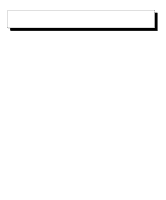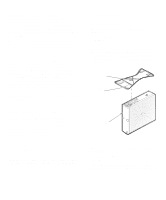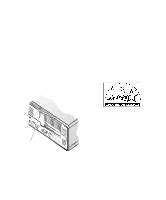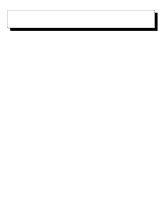Dell OptiPlex N User's Guide (.pdf) - Page 16
inimizing Environmental, Hazards - optiplex network problems
 |
View all Dell OptiPlex N manuals
Add to My Manuals
Save this manual to your list of manuals |
Page 16 highlights
Cleaning the Computer, Monitor, and Keyboard Exteriors Use the following procedure to clean the computer, monitor, and keyboard exteriors: 1. Turn off the computer, the monitor, and any attached peripherals, and disconnect them from their power sources. 2. Use a vacuum cleaner to remove any dust from the slots and holes on the computer and between the keys on the keyboard. 3. Moisten a soft cleaning cloth with a dishwashing detergent solution, and use the cloth to wipe the computer cover, the keyboard, and the exterior of the monitor, including the screen. Do not soak the cloth in the solution; you must not let the solution drip inside the computer or the keyboard. If you get moisture into any of the computer components, contact your network administrator immediately. Minimizing Environmental Hazards This section discusses various environmental factors that can adversely affect system performance and longevity. Temperature Temperature extremes can cause a variety of problems, including premature aging and failure of chips or mechanical failure of devices. Extreme temperature fluctuations can cause chips to become loose in their sockets and can cause expansion and contraction of disk drive platters, resulting in read or write data errors. There are several guidelines you can follow to minimize the negative effects of temperature on system performance. For optimum system performance, follow these guidelines: • Operate the system in an environment no colder than 10° Celsius (C) (50° Fahrenheit [F]) or hotter than 35°C (95°F). NOTE: At 35°C (95°F), the maximum operating altitude is 914.4 meters (m) (3000 feet [ft]). • Ensure that the system has adequate ventilation. Make sure that all slots and openings on the computer remain unobstructed, especially the fan vent on the front of the computer. Do not place the system within a closed-in wall unit or on top of cloth material, which can act as insulation. Do not place it where it will receive direct sunlight. Do not place it next to a heat source of any kind, including heating vents during the winter. • Clean the system at regular intervals to avoid any buildup of dust and debris, which can cause a system to overheat. • If the system is exposed to abnormally cold tempera- tures, allow a two-hour warm-up period before it is turned on and starts attempting to read from or write to the hard-disk drive. • If intermittent system failures are noticed, ask your network administrator or a service technician to reseat any socketed chips, which might have become loose due to temperature fluctuations. Humidity High-humidity conditions can cause moisture to collect in the computer. This moisture can cause corrosion of internal components and degradation of properties such as electrical resistance, thermal conductivity, physical strength, and size. Extreme moisture buildup inside the computer can result in electrical shorts, which can cause serious damage to the computer. Each Dell system is rated to operate at 20 percent to 80 percent relative humidity, with a humidity gradation of 10 percent per hour. In storage, a Dell system can withstand from 5 percent to 95 percent relative humidity. Buildings in which climate is controlled by airconditioning in the warmer months and by heat during the colder months usually maintain an acceptable level of humidity for computer equipment. However, if a system is located in an unusually humid location, use a dehumidifier to maintain the humidity within an acceptable range. Altitude Operating a system at high altitude (low pressure) reduces the efficiency of forced and convection cooling and can result in electrical problems related to arcing and corona effects. This condition can also cause sealed 2-2 Dell OptiPlex N Systems User's Guide