Dell OptiPlex N User's Guide (.pdf) - Page 4
hen Working With Your, Computer
 |
View all Dell OptiPlex N manuals
Add to My Manuals
Save this manual to your list of manuals |
Page 4 highlights
• Adjust the tilt of the monitor, its contrast and bright- ness settings, and the lighting around you (such as overhead lights, desk lamps, and the curtains or blinds on nearby windows) to minimize reflections and glare on the monitor screen. • Use a chair that provides good lower back support. • Keep your forearms horizontal with your wrists in a neutral, comfortable position while using the keyboard or mouse. • Always leave space to rest your hands while using the keyboard or mouse. • Let your upper arms hang naturally at your sides. • Sit erect, with your feet resting on the floor and your thighs level. • When sitting, make sure the weight of your legs is on your feet and not on the front of your chair seat. Adjust your chair's height or use a footrest, if necessary, to maintain proper posture. • Vary your work activities. Try to organize your work so that you do not have to type for extended periods of time. When you stop typing, try to do things that use both hands. When Working With Your Computer Take note of these safety guidelines when appropriate: • To help avoid possible damage to the system board, wait 5 seconds after turning off the system before disconnecting a peripheral device from the computer. • When you disconnect a cable, pull on its connector or on its strain-relief loop, not on the cable itself. Some cables have a connector with locking tabs; if you are disconnecting this type of cable, press in the locking tabs before disconnecting the cable. As you pull connectors apart, keep them evenly aligned to avoid bending any connector pins. Also, before you connect a cable, make sure both connectors are correctly oriented and aligned. monitor screen at or below eye level wrists relaxed and flat monitor and keyboard positioned directly in front of user arms at desk level feet flat on the floor vi