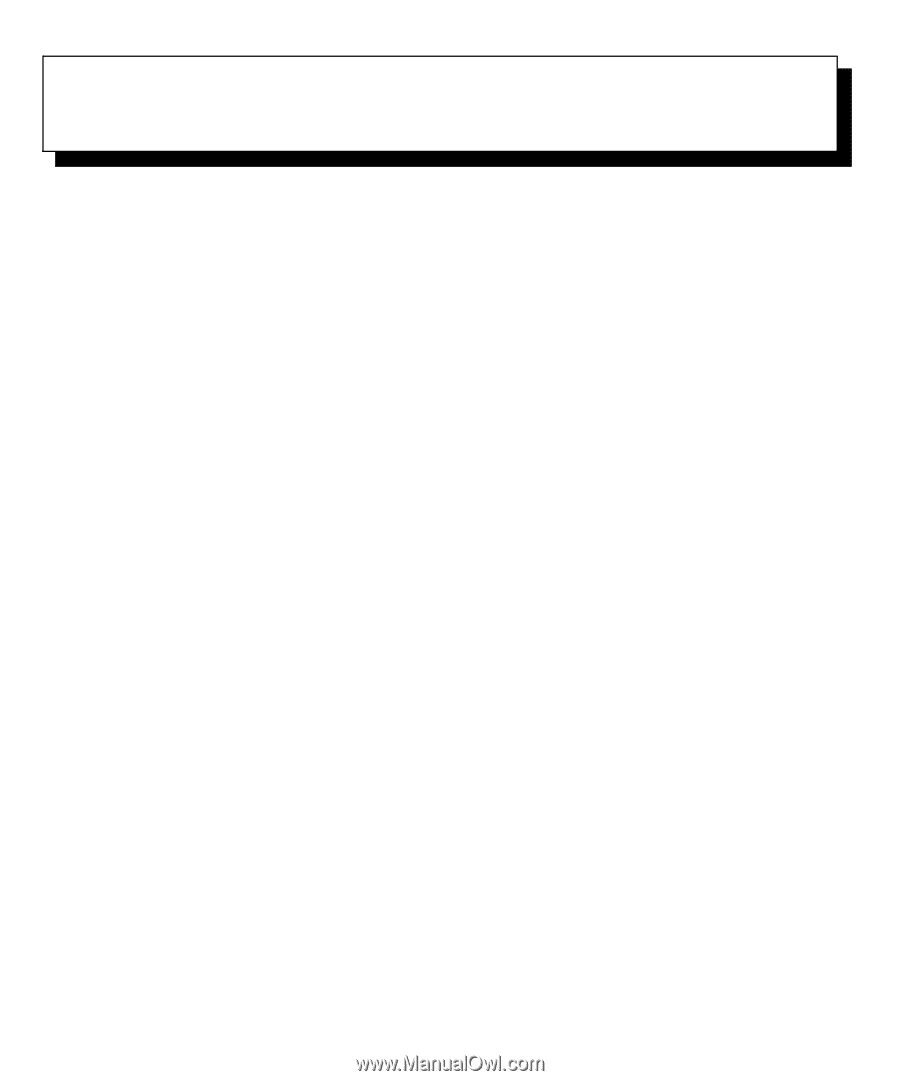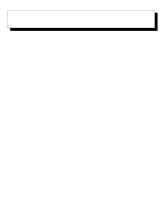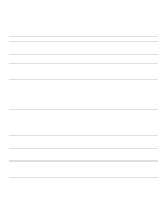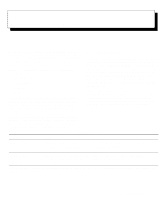Dell OptiPlex NX1 Diagnostics and Troubleshooting Guide (.pdf) - Page 21
Checking the Basics, Backing Up Your Files, Basic Checks
 |
View all Dell OptiPlex NX1 manuals
Add to My Manuals
Save this manual to your list of manuals |
Page 21 highlights
Chapter 1 Checking the Basics If your Dell® computer system is not working as expected, and if you are not sure what to do, start your troubleshooting with the procedures in this chapter. This chapter guides you through some initial checks and procedures that can solve basic computer problems. It can also direct you to the appropriate chapter in this guide for detailed troubleshooting information and procedures to solve more complex problems. NOTE: When you see the question, "Is the problem resolved?" in a troubleshooting procedure, perform the operation that caused the problem to see if the problem recurs. Backing Up Your Files You can lose data when a system failure occurs. If your system is behaving erratically, back up your files immediately. If you are using MS-DOS®, use the msbackup command to copy your files onto diskettes to safeguard your data. See your MS-DOS documentation for instructions on using the msbackup command. If Dell installed MS-DOS on your hard-disk drive, you should also safeguard your software by creating program diskette sets (backup diskettes) of the operating system and application programs with Dell's Program Diskette Maker utility. If you are using an operating system other than MS-DOS, see the documentation that came with your operating system for instructions on how to back up your files. Basic Checks The following procedure leads you through the checks necessary to solve some basic computer problems: 1. Is your computer wet or damaged? Yes. Go to Chapter 6, "Checking Inside Your Computer." No. Go to step 2. 2. Perform the steps in "Checking Connections and Switches" found later in this chapter. Is the problem resolved? Yes. The power to your computer system was faulty, or the connections to your computer system were loose. You have fixed the problem. No. Go to step 3. 3. Perform the steps in "Look and Listen" found later in this chapter. Did your computer system complete the start-up (boot) routine? NOTE: The boot routine is the operating system's attempt to load its files into memory from the bootup sector on the hard-disk drive or bootable diskette. Yes. Go to step 4. No. A serious malfunction may have occurred. Go to Chapter 7, "Getting Help." 4. Did you receive a system message or beep code? Yes. If your system documentation contains an appendix titled "Beep Codes and System Messages," go to that appendix. Otherwise, go to Chapter 2, "Messages and Codes," in this guide. No. Go to step 5. Checking the Basics 1-1