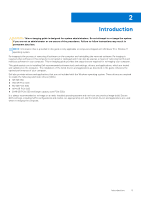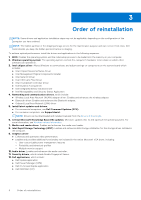Dell OptiPlex Tower 7010 Re-imaging guide for Windows
Dell OptiPlex Tower 7010 Manual
 |
View all Dell OptiPlex Tower 7010 manuals
Add to My Manuals
Save this manual to your list of manuals |
Dell OptiPlex Tower 7010 manual content summary:
- Dell OptiPlex Tower 7010 | Re-imaging guide for Windows - Page 1
OptiPlex Tower 7010 Re-imaging guide for Windows Regulatory Model: D32M Regulatory Type: D32M002 March 2023 Rev. A00 - Dell OptiPlex Tower 7010 | Re-imaging guide for Windows - Page 2
tells you how to avoid the problem. WARNING: A WARNING indicates a potential for property damage, personal injury, or death. © 2021-2023 Dell Inc. or its subsidiaries. All rights reserved. Dell Technologies, Dell, and other trademarks are trademarks of Dell Inc. or its subsidiaries. Other trademarks - Dell OptiPlex Tower 7010 | Re-imaging guide for Windows - Page 3
Reinstalling drivers and applications 9 Displaying drivers and applications on your computer 9 Chapter 7: Reinstallation sequence for drivers and driver...13 Graphics...13 Downloading and installing the Dell graphics driver 13 Audio...13 Downloading and installing the Dell audio driver 14 Dell - Dell OptiPlex Tower 7010 | Re-imaging guide for Windows - Page 4
to follow instructions may result in permanent data loss. NOTE: Information provided in this guide is only applicable to computers shipped with Windows 10 or Window 11 operating system. NOTE: Dell recommends that you download and install the device drivers from the Dell Drivers & Downloads website - Dell OptiPlex Tower 7010 | Re-imaging guide for Windows - Page 5
instructions may result in permanent data loss. NOTE: Information that is provided in this guide is only applicable to computers computer. The installation of the listed drivers and applications as described in the guide enhances the optimal performance of your computer. Dell also provides drivers - Dell OptiPlex Tower 7010 | Re-imaging guide for Windows - Page 6
Onboard Local Area Network (LAN) driver 5. Install latest updates and drivers: ● For commercial computers, use Dell Command Updates (DCU). ● For consumer computers, use SupportAssist. NOTE: Drivers can be downloaded and installed manually from the Drivers & Downloads. 6. Critical Microsoft Knowledge - Dell OptiPlex Tower 7010 | Re-imaging guide for Windows - Page 7
instructions. For more information, see knowledge base article 000124211 at www.dell.com/support. Clearing CMOS settings If flashing your computer with the latest BIOS update results in your computer settings, go to www.dell.com/support and see your computer's Service Manual . Trusted Platform Module - Dell OptiPlex Tower 7010 | Re-imaging guide for Windows - Page 8
the knowledge base article 000192698 at www.dell.com/support. For installing Windows on Intel 12th Generation computers using ISO images, see the knowledge base article 000184834 at www.dell.com/support. Before attempting a reinstall of your operating system, Dell recommends that you backup all data - Dell OptiPlex Tower 7010 | Re-imaging guide for Windows - Page 9
the required applications for your Dell computer from the Dell Download Center. Displaying drivers and applications on your computer 1. Turn on your computer. 2. Go to www.dell.com/support. 3. In the Search support field, enter the Service Tag/Serial Number/Service Request/Model/Keyword of your - Dell OptiPlex Tower 7010 | Re-imaging guide for Windows - Page 10
software is available on Dell's support site www.dell.com/support. Downloading and installing the chipset driver 1. Turn on your computer. 2. Go to www.dell.com/support. 3. In the Search support field, enter the Service Tag/Serial Number/Service Request/Model/Keyword of your computer, and then click - Dell OptiPlex Tower 7010 | Re-imaging guide for Windows - Page 11
the chipset driver file icon and follow the instructions on the screen. Downloading and installing the Intel Manageability and Security Status Application 1. Turn on your computer. 2. Go to www.dell.com/support. 3. In the Search support field, enter the Service Tag/Serial Number/Service Request - Dell OptiPlex Tower 7010 | Re-imaging guide for Windows - Page 12
for download from www.dell.com/support. Downloading and installing the PCI-E memory card reader driver 1. Turn on your computer. 2. Go to www.dell.com/support. 3. In the Search support field, enter the Service Tag/Serial Number/Service Request/Model/Keyword of your computer, and then click Search - Dell OptiPlex Tower 7010 | Re-imaging guide for Windows - Page 13
file icon and follow the instructions on the screen. Downloading and installing the IRST driver 1. Turn on your computer. 2. Go to www.dell.com/support. 3. In the Search support field, enter the Service Tag/Serial Number/Service Request/Model/Keyword of your computer, and then click Search. NOTE - Dell OptiPlex Tower 7010 | Re-imaging guide for Windows - Page 14
, can also be installed from the Dell support site. Downloading and installing the Wi-Fi driver 1. Turn on the computer. 2. Go to www.dell.com/support. 3. In the Search support field, enter the Service Tag/Serial Number/Service Request/Model/Keyword of your computer, and then click Search. 14 - Dell OptiPlex Tower 7010 | Re-imaging guide for Windows - Page 15
you do not have the Service Tag/Serial Number/Service Request/Model/Keyword, use the SupportAssist feature to automatically identify your computer. You can also click Browse all products to manually browse for your computer. 4. Click Drivers & downloads > Find drivers. 5. In the Category drop-down - Dell OptiPlex Tower 7010 | Re-imaging guide for Windows - Page 16
8 .NET Framework The .NET Framework is a software framework from Microsoft, which is bundled with Windows operating systems. The .NET Framework is intended to be used by applications created for the Windows platform. 16 .NET Framework - Dell OptiPlex Tower 7010 | Re-imaging guide for Windows - Page 17
solutions, diagnostics, drivers and downloads, and learn more about your computer through videos, manuals and documents. In Windows search, type Contact Support, and press Enter. www.dell.com/support/windows Your Dell computer is uniquely identified by a Service Tag or Express Service Code. To view

OptiPlex Tower 7010
Re-imaging guide for Windows
Regulatory Model: D32M
Regulatory Type: D32M002
March 2023
Rev. A00