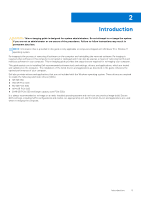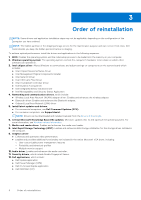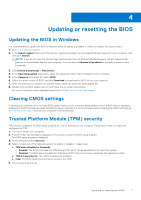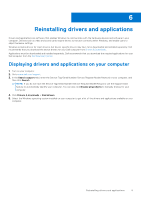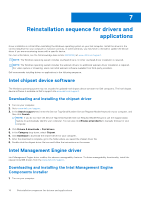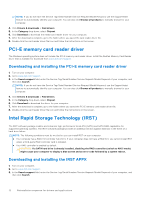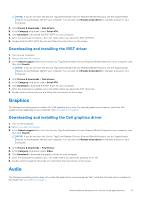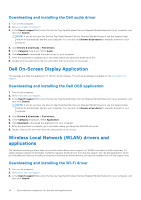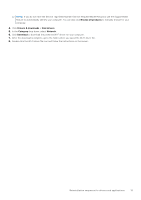Dell OptiPlex Tower 7010 Re-imaging guide for Windows - Page 10
Reinstallation sequence for drivers and applications, Intel chipset device software
 |
View all Dell OptiPlex Tower 7010 manuals
Add to My Manuals
Save this manual to your list of manuals |
Page 10 highlights
7 Reinstallation sequence for drivers and applications Driver installation is critical after reinstalling the Windows operating system on your Dell computer. Install the drivers in the correct sequence for your computer to function correctly. In some scenarios, you may have to reinstall or update the device driver if you are encountering issues with a specific device. For more information, see the Dell knowledge base article 000132394 at www.dell.com/support. NOTE: The Windows operating system includes touchpad drivers; no other touchpad-driver installation is required. NOTE: The Windows operating system includes the webcam drivers; no additional webcam-driver installation is required. For video capture or streaming, users can install webcam software available from third-party providers. Dell recommends installing drivers or applications in the following sequence. Intel chipset device software The Windows operating system may not include the updated Intel chipset device software for Dell computers. The Intel chipset device software is available on Dell's support site www.dell.com/support. Downloading and installing the chipset driver 1. Turn on your computer. 2. Go to www.dell.com/support. 3. In the Search support field, enter the Service Tag/Serial Number/Service Request/Model/Keyword of your computer, and then click Search. NOTE: If you do not have the Service Tag/Serial Number/Service Request/Model/Keyword, use the SupportAssist feature to automatically identify your computer. You can also click Browse all products to manually browse for your computer. 4. Click Drivers & downloads > Find drivers. 5. In the Category drop-down, select Chipset. 6. Click Download to download the chipset driver for your computer. 7. After the download is complete, go to the folder where you saved the chipset driver file. 8. Double-click the chipset driver file icon and follow the instructions on the screen. Intel Management Engine driver Intel Management Engine driver enables the advance manageability features. To obtain manageability functionality, install the relevant Intel ME drivers from the www.dell.com/support. Downloading and installing the Intel Management Engine Components Installer 1. Turn on your computer. 10 Reinstallation sequence for drivers and applications