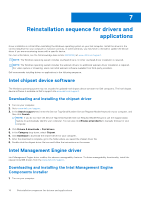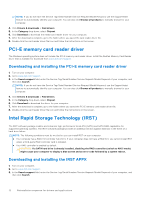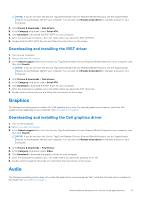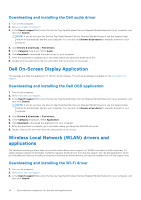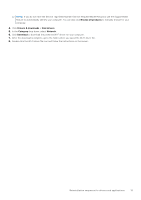Dell OptiPlex Tower 7010 Re-imaging guide for Windows - Page 15
Browse all products, Drivers & downloads, Find drivers, Category, Network, Download
 |
View all Dell OptiPlex Tower 7010 manuals
Add to My Manuals
Save this manual to your list of manuals |
Page 15 highlights
NOTE: If you do not have the Service Tag/Serial Number/Service Request/Model/Keyword, use the SupportAssist feature to automatically identify your computer. You can also click Browse all products to manually browse for your computer. 4. Click Drivers & downloads > Find drivers. 5. In the Category drop-down, select Network. 6. Click Download to download the preferred Wi-Fi driver for your computer. 7. After the download is complete, go to the folder where you saved the Wi-Fi driver file. 8. Double-click the Wi-Fi driver file icon and follow the instructions on the screen. Reinstallation sequence for drivers and applications 15

NOTE:
If you do not have the Service Tag/Serial Number/Service Request/Model/Keyword, use the SupportAssist
feature to automatically identify your computer. You can also click
Browse all products
to manually browse for your
computer.
4.
Click
Drivers & downloads
>
Find drivers
.
5.
In the
Category
drop-down, select
Network
.
6.
Click
Download
to download the preferred Wi-Fi driver for your computer.
7.
After the download is complete, go to the folder where you saved the Wi-Fi driver file.
8.
Double-click the Wi-Fi driver file icon and follow the instructions on the screen.
Reinstallation sequence for drivers and applications
15