Dell OptiPlex XE2 Owner's Manual - Mini Tower - Page 41
Jumper Settings, System and Setup Password, Assigning a System Password and Setup Password - drivers download
 |
View all Dell OptiPlex XE2 manuals
Add to My Manuals
Save this manual to your list of manuals |
Page 41 highlights
7. Select your computer model and the Product Support page of your computer appears. 8. Click Drivers & Downloads. 9. On the Drivers and Downloads screen, under the Operating System drop-down list, select BIOS. 10. Identify the latest BIOS file and click Download File. 11. Select your preferred download method in the Please select your download method below window; click Download File. The File Download window appears. 12. Click Save to save the file on your computer. 13. Click Run to install the updated BIOS settings on your computer. Follow the instructions on the screen. Jumper Settings To change a jumper setting, pull the plug off its pin(s) and carefully fit it down onto the pin(s) indicated on the system board. The following table displays the system board jumper settings. Table 13. Jumper Settings Jumper Setting Description PSWD RTCRST Default pin 1 and 2 Password features are enabled Real-time clock reset. Can be used for troubleshooting. System and Setup Password You can create a system password and a setup password to secure your computer. Password Type System password Setup password Description Password that you must enter to log on to your system. Password that you must enter to access and make changes to the BIOS settings of your computer. CAUTION: The password features provide a basic level of security for the data on your computer. CAUTION: Anyone can access the data stored on your computer if is not locked and left unattended. NOTE: Your computer is shipped with the system and setup password feature disabled. Assigning a System Password and Setup Password You can assign a new System Password and/or Setup Password or change an existing System Password and/or Setup Password only when Password Status is Unlocked. If the Password Status is Locked, you cannot change the System Password. NOTE: If the password jumper is disabled, the existing System Password and Setup Password is deleted and you need not provide the system password to log on to the computer. To enter a system setup, press immediately after a power-on or reboot. 1. In the System BIOS or System Setup screen, select System Security and press . 41