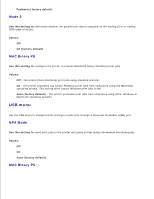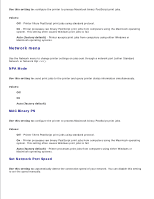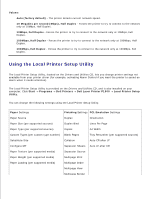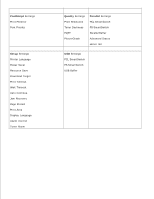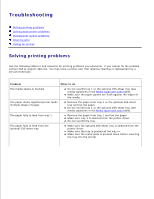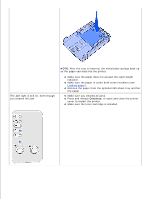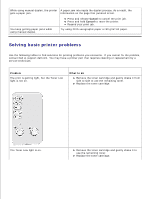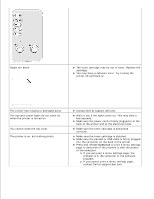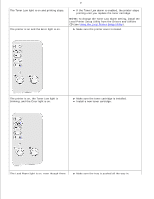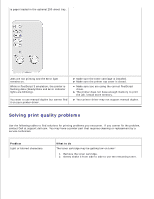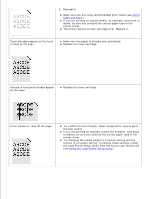Dell P1500 Dell™ Laser Printer P1500 User's Guide - Page 79
Make sure you cleared all jams., you cleared the jam.
 |
UPC - 807027501110
View all Dell P1500 manuals
Add to My Manuals
Save this manual to your list of manuals |
Page 79 highlights
The Jam light is still on, even though you cleared the jam. NOTE: After the tray is inserted, the metal plate springs back up so the paper can feed into the printer. Make sure the paper does not exceed the stack height indicator. Make sure the paper is under both corner bucklers (see Loading paper). Remove the paper from the optional 250-sheet tray and fan the paper. Make sure you cleared all jams. Press and release Continue, or open and close the printer cover to restart the printer. Make sure the toner cartridge is installed.

NOTE:
After the tray is inserted, the metal plate springs back up
so the paper can feed into the printer.
Make sure the paper does not exceed the stack height
indicator.
Make sure the paper is under both corner bucklers (see
Loading paper
).
Remove the paper from the optional 250-sheet tray and fan
the paper.
The Jam light is still on, even though
you cleared the jam.
Make sure you cleared all jams.
Press and release
Continue
, or open and close the printer
cover to restart the printer.
Make sure the toner cartridge is installed.