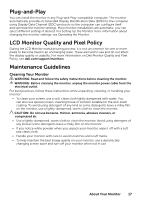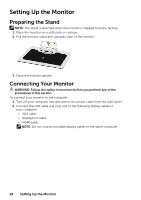Dell P2714T Multi with LED Users Guide - Page 22
Front‑Panel Button
 |
View all Dell P2714T Multi with LED manuals
Add to My Manuals
Save this manual to your list of manuals |
Page 22 highlights
Front‑panel button Description 4 Use this button to go back to the main menu or exit the OSD main menu. Exit Use this button to turn the monitor turn-on or turnoff the monitor. 5 A solid white light on this button indicates the monitor is on and fully functional. Power A blinking/breathing white light indicates DPMS (with power light indicator) power save mode. Front‑Panel Button 1 2 3 Use the buttons on the front of the monitor to adjust the image settings. Button Description 1 Up Down Use the Up (increase) and Down (decrease) keys to adjust items in the OSD menu. 2 Use the OK key to confirm your selection. OK 3 Use the Back key to go back to the previous menu. Back 22 Operating the Monitor

22
Operating the Monitor
Front-panel button
Description
4
Exit
Use this button to go back to the main menu or exit
the OSD main menu.
5
Power
(with power light indicator)
Use this button to turn the monitor turn-on or turn-
off the monitor.
A solid white light on this button indicates the
monitor is on and fully functional.
A blinking/breathing white light indicates DPMS
power save mode.
Front-Panel Button
Use the buttons on the front of the monitor to adjust the image settings.
1
2
3
Button
Description
1
Up
Down
Use the Up (increase) and Down (decrease) keys to
adjust items in the OSD menu.
2
OK
Use the OK key to confirm your selection.
3
Back
Use the Back key to go back to the previous menu.