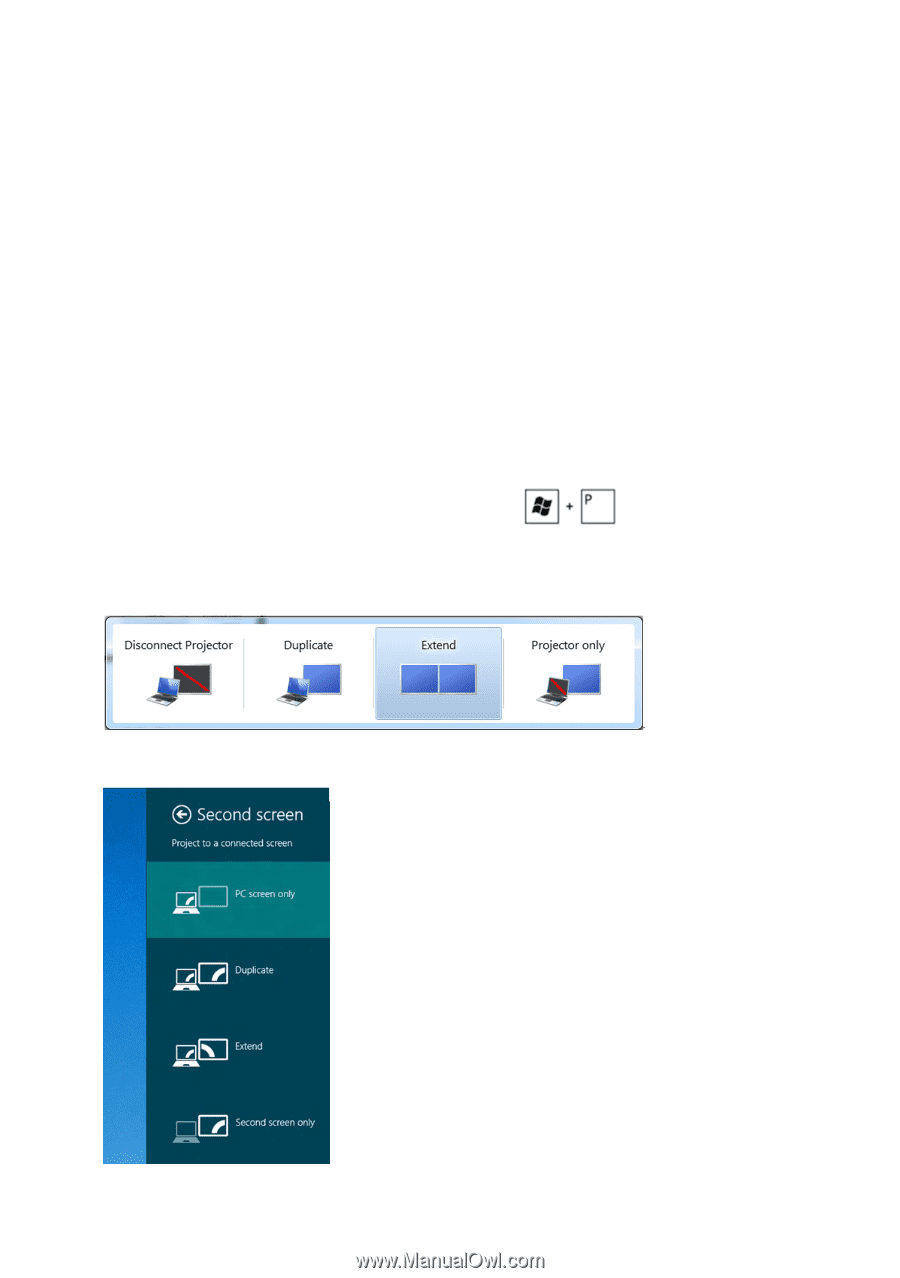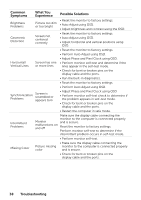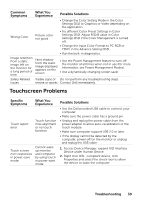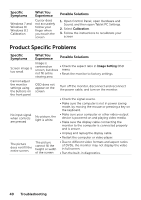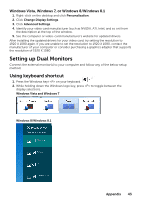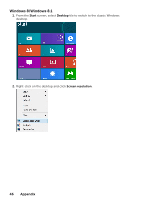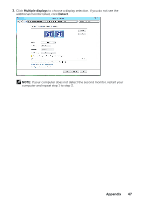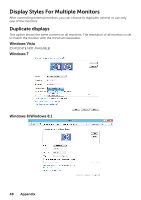Dell P2714T Multi with LED Users Guide - Page 43
Setting up Dual Monitors, Using keyboard shortcut
 |
View all Dell P2714T Multi with LED manuals
Add to My Manuals
Save this manual to your list of manuals |
Page 43 highlights
Windows Vista, Windows 7, or Windows 8/Windows 8.1 1. Right-click on the desktop and click Personalization. 2. Click Change Display Settings. 3. Click Advanced Settings. 4. Identify your video card manufacturer (such as NVIDIA, ATI, Intel, and so on) from the description at the top of the window. 5. See the computer or video‑card manufacturer's website for updated drivers. After installing the updated drivers for your video card, try setting the resolution to 1920 X 1080 again. If you are unable to set the resolution to 1920 X 1080, contact the manufacturer of your computer or consider purchasing a graphics adapter that supports the resolution of 1920 X 1080. Setting up Dual Monitors Connect the external monitor(s) to your computer and follow any of the below setup method. Using keyboard shortcut 1. Press the Windows key+ on your keyboard. 2. While holding down the Windows logo key, press to toggle between the display selections. Windows Vista and Windows 7 Windows 8/Windows 8.1 Appendix 43