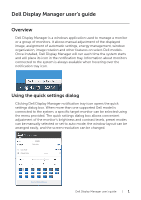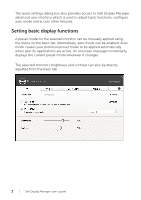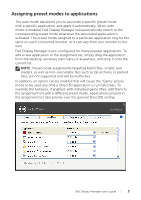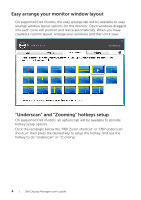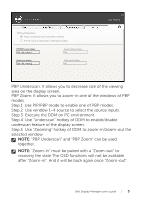Dell P4317Q Display Manager Users Guide - Page 3
Assigning preset modes to applications
 |
View all Dell P4317Q manuals
Add to My Manuals
Save this manual to your list of manuals |
Page 3 highlights
Assigning preset modes to applications The auto mode tab allows you to associate a specific preset mode with a specific application, and apply it automatically. When auto mode is enabled, Dell Display Manager will automatically switch to the corresponding preset mode whenever the associated application is activated. The preset mode assigned to a particular application may be the same on each connected monitor, or it can vary from one monitor to the next. Dell Display Manager is pre-configured for many popular applications. To add a new application to the assignment list, simply drag the application from the desktop, windows start menu or elsewhere, and drop it onto the current list. NOTE: Preset mode assignments targeting batch files, scripts, and loaders, as well as non-executable files such as zip archives or packed files, are not supported and will be ineffective. In addition, an option can be enabled that will cause the "Game" preset mode to be used any time a Direct3D application is run fullscreen. To override this behavior, if enabled, with individual game titles, add them to the assignment list with a different preset mode. Applications present in the assignment list take priority over the general Direct3D setting. Dell P4317Q Dell Display Manager user's guide | 3