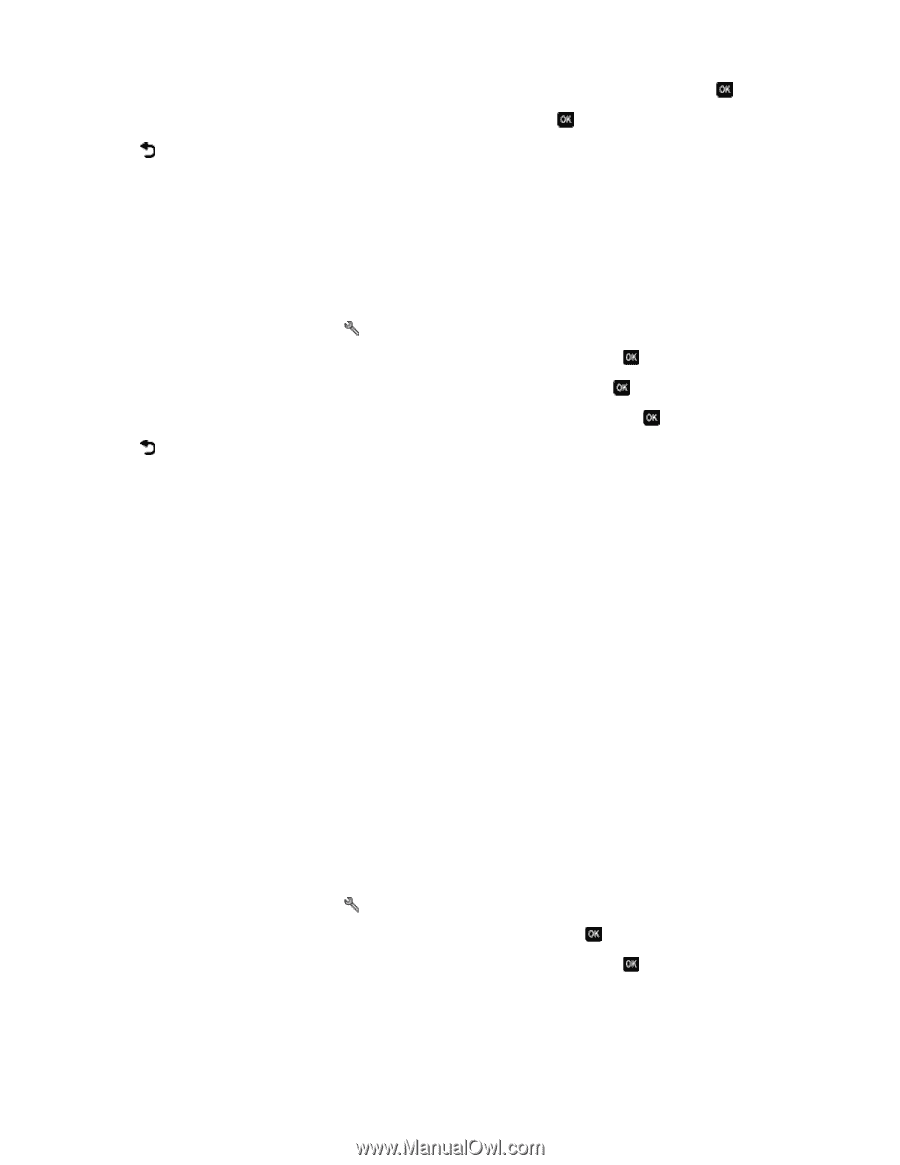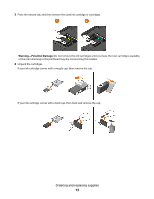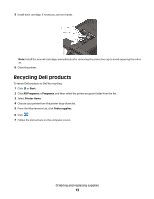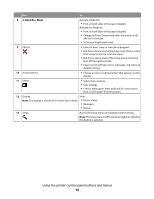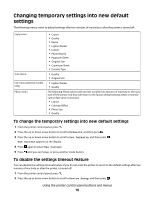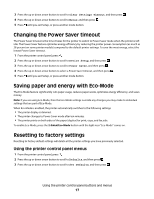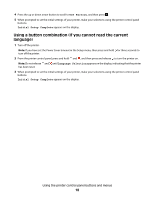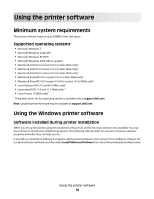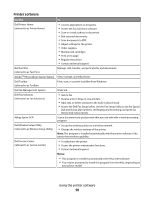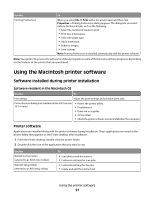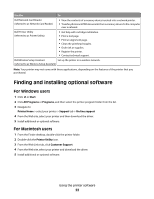Dell P513w All In One Photo Printer User's Guide - Page 17
Changing the Power Saver timeout, Saving paper and energy with Eco-Mode, Resetting to factory settings
 |
View all Dell P513w All In One Photo Printer manuals
Add to My Manuals
Save this manual to your list of manuals |
Page 17 highlights
3 Press the up or down arrow button to scroll to Clear Settings Timeout, and then press . 4 Press the up or down arrow button to scroll to Never, and then press . 5 Press until you exit Setup, or press another mode button. Changing the Power Saver timeout The Power Saver timeout is the time it takes for the printer to switch to Power Saver mode when the printer is left idle. The Power Saver feature optimizes energy efficiency by reducing the printer power consumption (as much as 28 percent on some printer models) compared to the default printer settings. To save the most energy, select the lowest Power Saver timeout. 1 From the printer control panel, press . 2 Press the up or down arrow button to scroll to Device Setup, and then press . 3 Press the up or down arrow button to scroll to Power Saver, and then press . 4 Press the up or down arrow button to select a Power Saver timeout, and then press . 5 Press until you exit Setup, or press another mode button. Saving paper and energy with Eco-Mode The Eco-Mode feature significantly cuts paper usage, reduces paper waste, optimizes energy efficiency, and saves money. Note: If you are using Eco-Mode, then the Eco-Mode settings override any changes you may make to individual settings that are part of Eco-Mode. When Eco-Mode is enabled, the printer automatically switches to the following settings: • The printer display is dimmed. • The printer changes to Power Saver mode after ten minutes. • The printer prints on both sides of the paper (duplex) for print, copy, and fax jobs. To enable Eco-Mode, press the 2-Sided/Eco-Mode button until the light near "Eco-Mode" comes on. Resetting to factory settings Resetting to factory default settings will delete all the printer settings you have previously selected. Using the printer control panel menus 1 From the printer control panel, press . 2 Press the up or down arrow button to scroll to Defaults, and then press . 3 Press the up or down arrow button to scroll to Set Defaults, and then press . Using the printer control panel buttons and menus 17