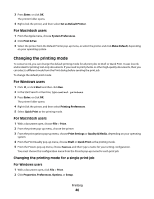Dell P513w All In One Photo Printer User's Guide - Page 44
Setting the duplex printing dry time, Printing on both sides of the paper (duplexing) manually
 |
View all Dell P513w All In One Photo Printer manuals
Add to My Manuals
Save this manual to your list of manuals |
Page 44 highlights
Setting the duplex printing dry time Using the printer software For Windows users 1 Click , or click Start and then click Run. 2 In the Start Search or Run box, type control printers. 3 Press Enter, or click OK. 4 Right-click the printer, and then navigate to: Printing Preferences > Advanced tab > select a dry time setting Note: Under conditions of high humidity, or if the normal drying time does not allow the ink to dry completely, select Extended. 5 Click OK. Printing on both sides of the paper (duplexing) manually For Windows users 1 With a document open, click File > Print. 2 Click Properties, Preferences, Options, or Setup. 3 Navigate to: Advanced tab > 2-Sided Printing area > select Manual Note: The "Print Instruction Page to Assist in Reloading" item is selected automatically. 4 Click OK. The printer prints the odd-numbered pages and the instruction sheet. 5 Flip and reload the paper, following the directions on the instruction sheet to complete the print job. To return to single-sided printing, navigate to: Advanced tab > 2-Sided Printing area > select Off Printing 44