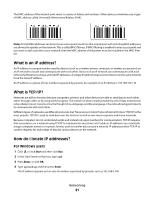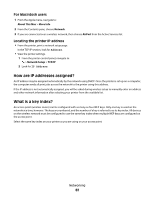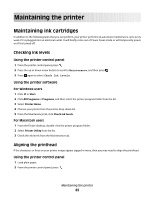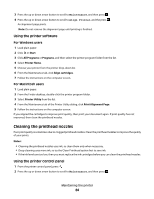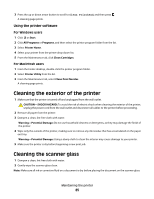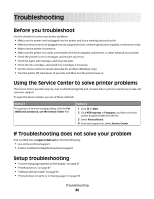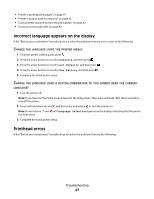Dell P513w All In One Photo Printer User's Guide - Page 82
How are IP addresses assigned?, What is a key index?, For Macintosh users
 |
View all Dell P513w All In One Photo Printer manuals
Add to My Manuals
Save this manual to your list of manuals |
Page 82 highlights
For Macintosh users 1 From the Apple menu, navigate to: About This Mac > More Info 2 From the Contents pane, choose Network. 3 If you are connected over a wireless network, then choose AirPort from the Active Services list. Locating the printer IP address • From the printer, print a network setup page. In the TCP/IP section, look for Address. • View the printer settings. 1 From the printer control panel, navigate to: > Network Setup > TCP/IP 2 Look for IP Address. How are IP addresses assigned? An IP address may be assigned automatically by the network using DHCP. Once the printer is set up on a computer, the computer sends all print jobs across the network to the printer using this address. If the IP address is not automatically assigned, you will be asked during wireless setup to manually enter an address and other network information after selecting your printer from the available list. What is a key index? An access point (wireless router) can be configured with as many as four WEP keys. Only one key is used on the network at a time, however. The keys are numbered, and the number of a key is referred to as its key index. All devices on the wireless network must be configured to use the same key index when multiple WEP keys are configured on the access point. Select the same key index on your printer as you are using on your access point. Networking 82