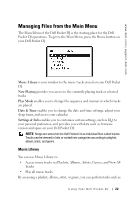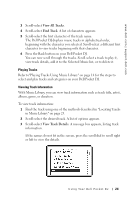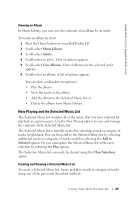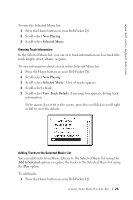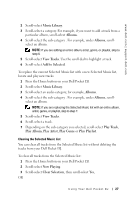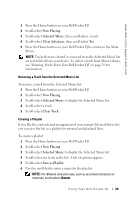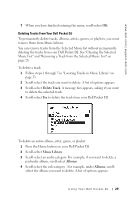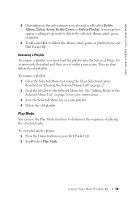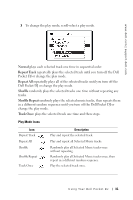Dell Pocket DJ User's Guide - Page 27
Music Library, Albums, View Tracks, Add to Selected, Play Track, Play Album, Play Artist, Play Genre
 |
View all Dell Pocket DJ manuals
Add to My Manuals
Save this manual to your list of manuals |
Page 27 highlights
www.dell.com | support.dell.com 2 Scroll-select Music Library. 3 Scroll-select a category. For example, if you want to add a track from a particular album, scroll-select Albums. 4 Scroll-select the sub-category . For example, under Albums, scroll- select an album. NOTE: If you are adding an entire album, artist, genre, or playlist, skip to step 6. 5 Scroll-select View Tracks. Use the scroll dial to highlight a track. 6 Scroll-select Add to Selected. To replace the current Selected Music list with a new Selected Music list, locate and play new tracks: 1 Press the Home button on your Dell Pocket DJ. 2 Scroll-select Music Library. 3 Scroll-select an audio category, for example, Albums. 4 Scroll-select the sub-category . For example, under Albums, scroll- select an album. NOTE: If you are replacing the Selected Music list with an entire album, artist, genre, or playlist, skip to step 7. 5 Scroll-select View Tracks. 6 Scroll-select a track. 7 Depending on the sub-category you selected, scroll-select Play Track, Play Album, Play Artist, Play Genre or Play Playlist. Clearing the Selected Music List You can clear all tracks from the Selected Music list without deleting the tracks from your Dell Pocket DJ. To clear all tracks from the Selected Music list: 1 Press the Home button on your Dell Pocket DJ. 2 Scroll-select Now Playing. 3 Scroll-select Clear Selection, then scroll-select Yes, OR Using Yo ur Dell Pocket DJ 27