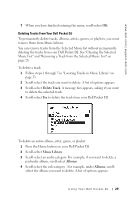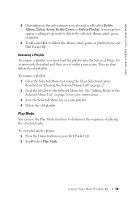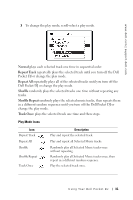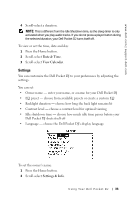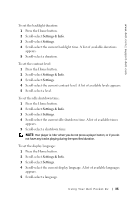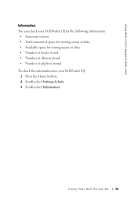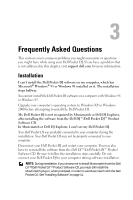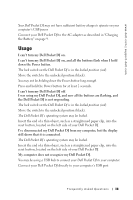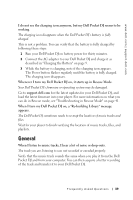Dell Pocket DJ User's Guide - Page 34
Settings, Charset, Settings & Info, Custom EQ, To create a custom EQ setting
 |
View all Dell Pocket DJ manuals
Add to My Manuals
Save this manual to your list of manuals |
Page 34 highlights
www.dell.com | support.dell.com 3 Scroll-select Settings. 4 Scroll-select the owner's name. A list of characters appear. 5 Scroll-select characters to form the name. To select other characters, scroll-select Charset. 6 Scroll-select OK. To select an EQ setting: 1 Press the Home button. 2 Scroll-select Settings & Info. 3 Scroll-select Settings. 4 Scroll-select the current EQ setting. A list of EQ presets appears. To select one of the EQ presets, scroll-select the preset. To create a custom EQ setting: 1 Scroll-select Custom EQ. The equalizer control box appears. 2 Scroll-select a frequency slider and rotate the scroll dial to adjust sound output. 3 To save your EQ setting, scroll-select the check mark icon. Using Yo ur Dell Pocket DJ 34

Using Your Dell Pocket DJ
34
www.dell.com | support.dell.com
3
Scroll-select
Settings
.
4
Scroll-select the owner’s name. A list of characters appear.
5
Scroll-select characters to form the name.
To select other characters, scroll-select
Charset
.
6
Scroll-select
OK
.
To select an EQ setting:
1
Press the Home button.
2
Scroll-select
Settings & Info
.
3
Scroll-select
Settings
.
4
Scroll-select the current EQ setting. A list of EQ presets appears. To
select one of the EQ presets, scroll-select the preset.
To create a custom EQ setting:
1
Scroll-select
Custom EQ
. The equalizer control box appears.
2
Scroll-select a frequency slider and rotate the scroll dial to adjust sound
output.
3
To save your EQ setting, scroll-select the check mark
icon.