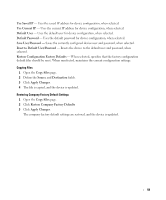Dell PowerConnect 2748 User's Guide - Page 57
File Download, Apply Changes, File Upload to Server, File Upload, Upload via TFTP, Server IP Address
 |
View all Dell PowerConnect 2748 manuals
Add to My Manuals
Save this manual to your list of manuals |
Page 57 highlights
Configuration Download Server IP Address (1-159 Characters) - The Server IP Address from which the configuration files are downloaded. Source File Name - Indicates the configuration files to be downloaded. Downloading Files from Server 1 Open the File Download page. 2 Define the file type to download. 3 Define the fields on the page. 4 Click Apply Changes. The software file is downloaded to the switch. Uploading Files The File Upload to Server page contains fields for uploading the software from the TFTP server to the device. The image file can also be uploaded from the File Upload to Server page. This applies to the PowerConnect 2748 switch configuration only. To open the File Upload to Server page, click File Upload in the tree view. Figure 6-10. File Upload to Server Upload via TFTP - Enables initiating an image upload via the TFTP server. Upload via HTTP - Enables initiating an image upload using the http protocol. Configuration Upload Server IP Address - The Server IP Address to which the Configuration file is uploaded. 57