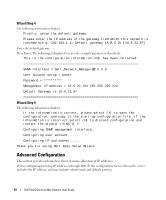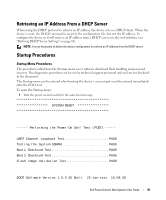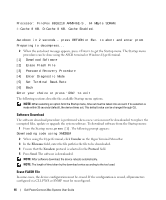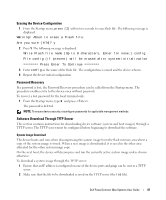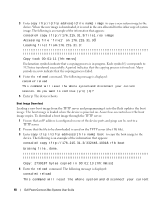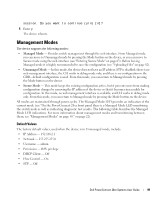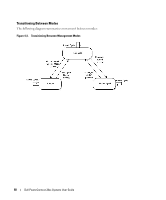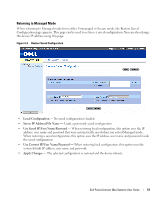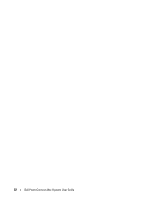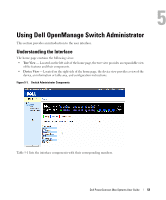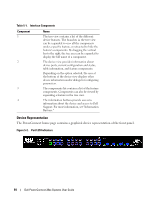Dell PowerConnect 2824 User's Guide - Page 49
Management Modes, Default Values - cli
 |
View all Dell PowerConnect 2824 manuals
Add to My Manuals
Save this manual to your list of manuals |
Page 49 highlights
session. Do you want to continue (y/n) [n]? 5 Enter y. The device reboots. Management Modes The device supports the following modes: • Managed Mode - Provides switch management through the web interface. From Managed mode, you can move to Unmanaged mode by pressing the Mode button on the device, or you can move to Secure mode using the web interface (see "Entering Secure Mode" on page 63). Before leaving Managed mode it is highly recommended to save the configuration (see "Uploading Files" on page 82). • Unmanaged Mode - In this mode, the device does not have an IP address; STP is disabled; there is no web management interface, the CLI works in debug mode only; and there is no configuration in the CDB-default configuration is used. From this mode, you can return to Managed mode by pressing the Mode button on the device. • Secure Mode - This mode keeps the existing configuration active, but it prevents users from making configuration changes by removing the IP address of the device so that it becomes inaccessible for configuration. In this mode, no web management interface is available, and CLI works in debug mode only. From this mode, you can return to Managed mode by pressing the Mode button on the device. All modes are maintained through power cycles. The Managed Mode LED provides an indication of the current mode (see "On the PowerConnect 28xx front panel there is a Managed Mode LED monitoring the switch node as well as indicating diagnostic test results. The following table describes the Managed Mode LED indications. For more information about management modes and transitioning between them, see "Management Modes" on page 50." on page 22). Default Values The factory default values, used when the device is in Unmanaged mode, include: • IP Address - 192.168.2.1 • Netmask - 255.255.255.0 • Username - admin • Permission - R/W privilege • DHCP Client - Off • Flow Control - On • STP - Off Dell PowerConnect 28xx Systems User Guide 49