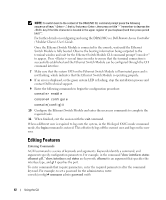Dell PowerConnect 5316M CLI Reference Guide - Page 62
Editing Features, Dell Remote Access Controller, Modular Chassis User's Guide
 |
View all Dell PowerConnect 5316M manuals
Add to My Manuals
Save this manual to your list of manuals |
Page 62 highlights
NOTE: To switch back to the context of the DRAC/MC CLI command prompt press the following sequence of keys: "~."; that is, first press , then press on tilde "~" (remember to depress the key if the tilde character is located in the upper register of your keyboard) and then press period (dot) ".". For further details on configuring and using the DRAC/MC see Dell Remote Access Controller / Modular Chassis User's Guide. Once the Ethernet Switch Module is connected to the console, wait until the Ethernet Switch Module is fully booted. Observe the booting information being outputed to the terminal window and wait for the Ethernet Switch Module CLI command prompt "console>" to appear. Press several times in order to ensure that the terminal connection is successfully established and the Ethernet Switch Module can be configured through the CLI command interface. 7 Make sure that the system LED on the Ethernet Switch Module is illuminated green and is not flashing, which indicates that the Ethernet Switch Module is operating properly. 8 If an error is displayed, or the green system LED is flashing, stop the installation process and contact Dell technical support. 9 Enter the following commands to begin the configuration procedure: console> enable console# configure console(config)# 10 Configure the Ethernet Switch Module and enter the necessary commands to complete the required tasks. 11 When finished, exit the session with the exit command. When a different user is required to log onto the system, in the Privileged EXEC mode command mode, the login command is entered. This effectively logs off the current user and logs on the new user. Editing Features Entering Commands A CLI command is a series of keywords and arguments. Keywords identify a command, and arguments specify configuration parameters. For example, in the command "show interfaces status ethernet g11," show, interfaces and status are keywords, ethernet is an argument that specifies the interface type, and g11 specifies the port. To enter commands that require parameters, enter the required parameters after the command keyword. For example, to set a password for the administrator, enter: console(config)# username admin password smith 42 Using the CLI