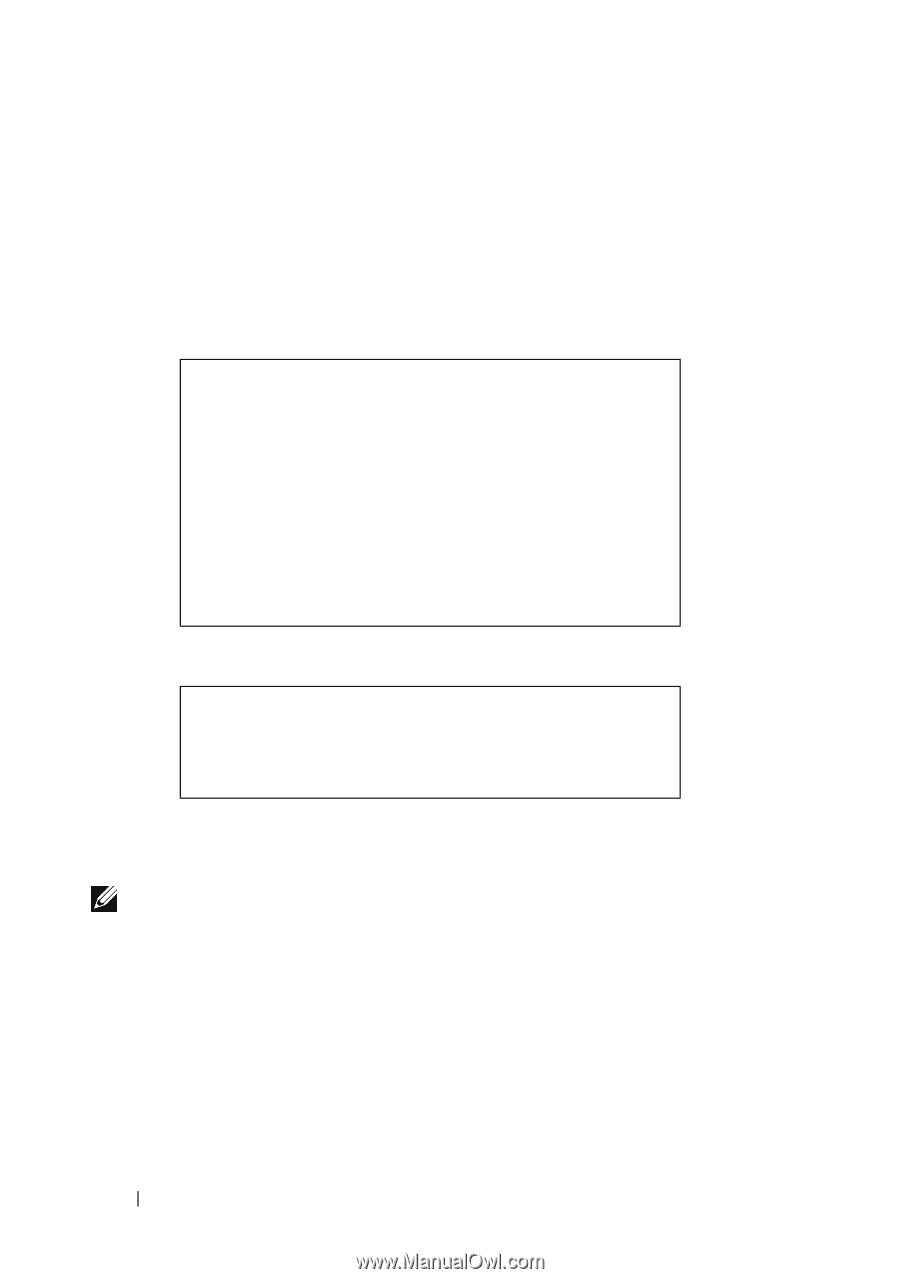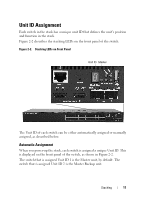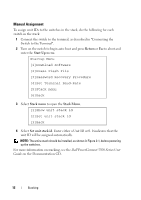Dell PowerConnect 5524P Getting Started Guide - Page 12
Manual Assignment
 |
View all Dell PowerConnect 5524P manuals
Add to My Manuals
Save this manual to your list of manuals |
Page 12 highlights
Manual Assignment To assign unit IDs to the switches in the stack, do the following for each switch in the stack: 1 Connect the switch to the terminal, as described in "Connecting the Switch to the Terminal". 2 Turn on the switch to begin auto boot and press Return or Esc to abort and enter the Start Up menu. Startup Menu [1]Download Software [2]Erase Flash File [3]Password Recovery Procedure [4]Set Terminal Baud-Rate [5]Stack menu [6]Back 3 Select Stack menu to open the Stack Menu. [1]Show unit stack id [2]Set unit stack id [3]Back 4 Select Set unit stack id. Enter either a Unit ID or 0. 0 indicates that the unit ID will be assigned automatically. NOTE: The entire stack should be installed, as shown in Figure 2-1, before powering up the switches. For more information on stacking, see the Dell PowerConnect 5500 Series User Guide on the Documentation CD. 12 Stacking