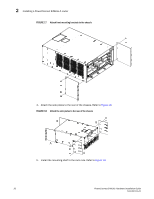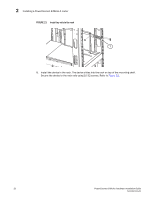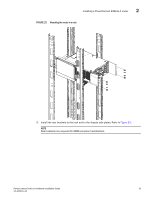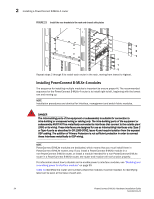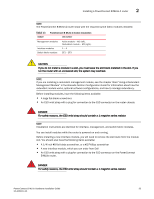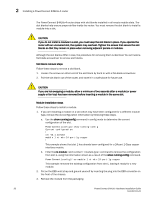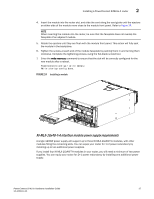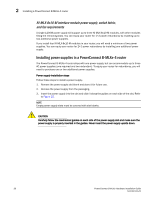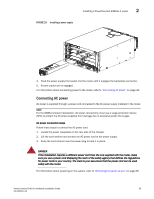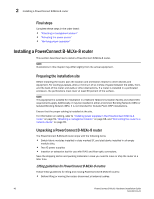Dell PowerConnect B - MLXe 8 Hardware Installation Guide - Page 47
Brocade NetIron Configuration Guide, TABLE 13
 |
View all Dell PowerConnect B - MLXe 8 manuals
Add to My Manuals
Save this manual to your list of manuals |
Page 47 highlights
Installing a PowerConnect B-MLXe-4 router 2 NOTE The PowerConnect B-MLXe-4 router ships with the required switch fabric modules installed. TABLE 13 module PowerConnect B-MLXe-4 module installation slot number Management modules Interface modules Switch fabric modules Active module - M1 (left). Redundant module - M2 (right). 1 - 4 SF1 - SF3 CAUTION If you do not install a module in a slot, you must leave the slot blank installed in the slot. If you run the router with an uncovered slot, the system may overheat. NOTE If you are installing a redundant management module, see the chapter titled "Using a Redundant Management Module" in the Brocade NetIron Configuration Guide for information about how the redundant module works, optional software configurations, and how to manage redundancy. Before installing modules, have the following items available: • A large flat-blade screwdriver. • An ESD wrist strap with a plug for connection to the ESD connector on the router chassis. DANGER For safety reasons, the ESD wrist strap should contain a 1 megohm series resistor. NOTE Installation instructions are identical for interface, management, and switch fabric modules. You can install modules while the router is powered on and running. Before installing a new interface module, you will need to remove the slot blank from the module slot. You should also have the following items available: • A 1/4 inch #8 flat-blade screwdriver, or a #2 Phillips screwdriver • A new interface module, which you can order from Dell • An ESD wrist strap with a plug for connection to the ESD connector on the PowerConnect B-MLXe router. DANGER For safety reasons, the ESD wrist strap should contain a 1 megohm series resistor. PowerConnect B-MLXe Hardware Installation Guide 35 53-1002111-01