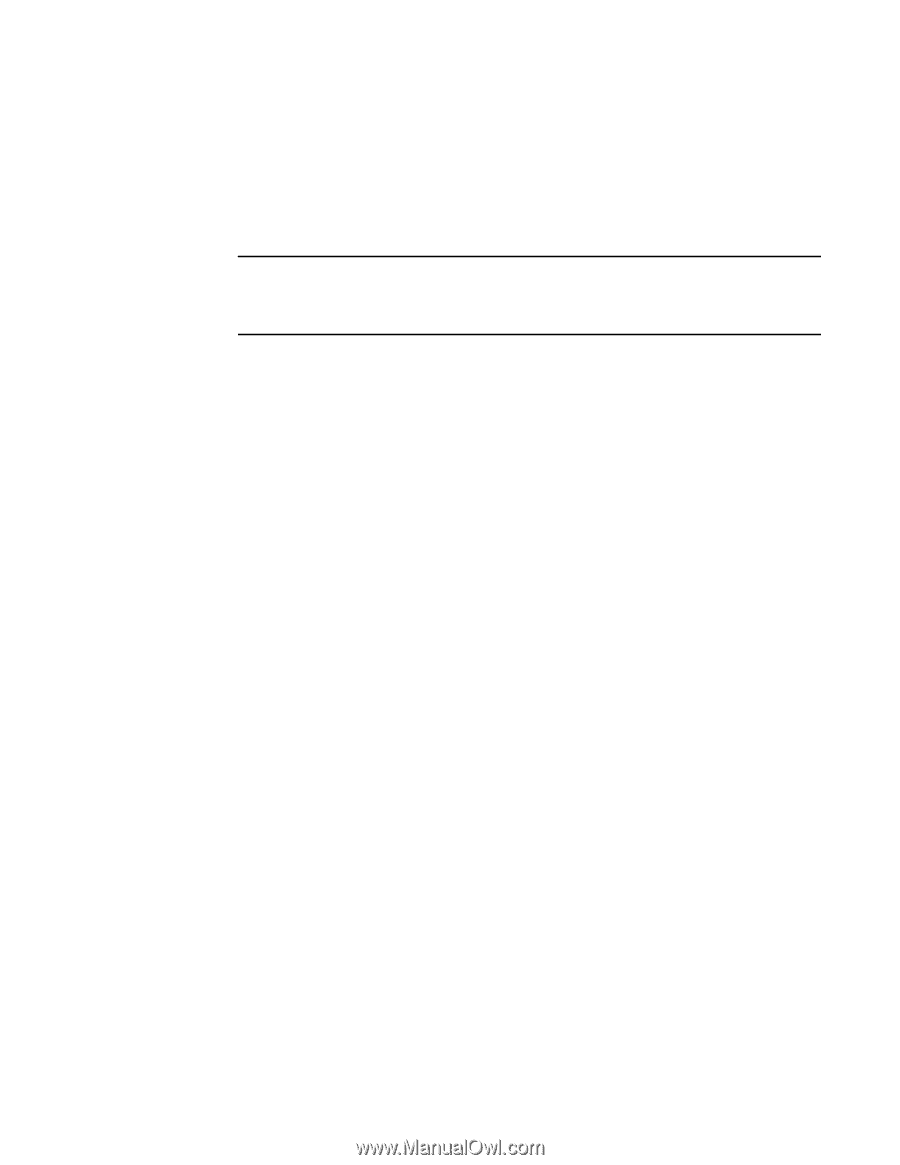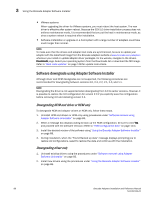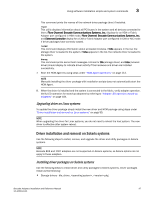Dell PowerConnect Brocade 825 Brocade Adapters Installation and Reference Manu - Page 120
Installing and removing drivers on Windows systems, Control Panel > User Accounts > User
 |
View all Dell PowerConnect Brocade 825 manuals
Add to My Manuals
Save this manual to your list of manuals |
Page 120 highlights
3 Using software installation scripts and system commands Installing and removing drivers on Windows systems Use these steps to install storage and network driver packages on Windows systems. Refer to "Software installation and driver packages" on page 43 for a description of Windows driver packages. 1. Boot the host and log on with Administrator privileges. NOTE For Windows 2008 systems, you must disable User Account Control (UAC) to use the installer program (brocade_installer.bat). To do this, select Control Panel > User Accounts > User Accounts to display the User Accounts task window, then turn User Account Control off. 2. Create a "CNA Drivers" or "HBA Drivers" directory in your host's file system depending on your installed adapter or mode configurations for installed Fabric Adapter ports. 3. Download the appropriate .exe driver package for your system. Refer to "Software installation and driver packages" on page 43 for a description of Windows driver packages. 4. Extract the driver packages to the folder you created in step 2 using the following steps. a. Double-click the package file (for example, brocade_driver_win2003_x86_.exe) to extract the driver files. b. Enter a path or browse to the driver directory where you want to install the extracted files when prompted (for example, C:\Adapter Drivers). Note that you can specify a directory other than the default directory. 5. Go to the command prompt and change directories (cd) to the path where you extracted files in step 4. 6. Enter the following command, using appropriate parameters to install or uninstall the driver package: brocade_install.bat [INSTALL_OP=] [DRIVER_TYPE=