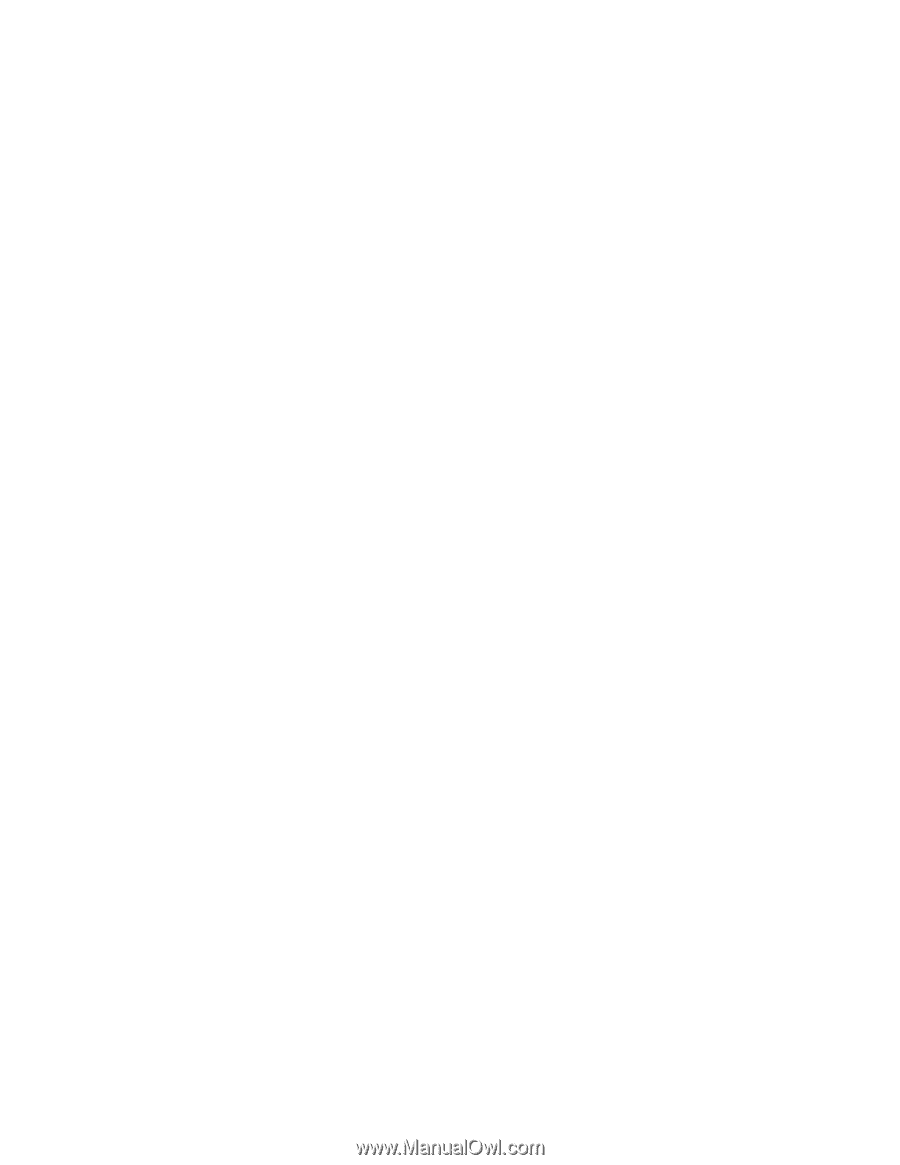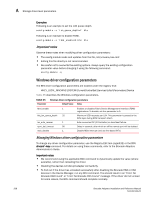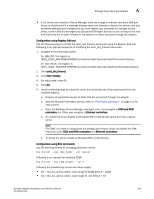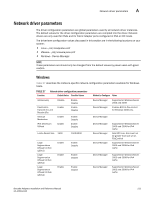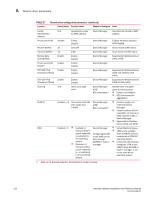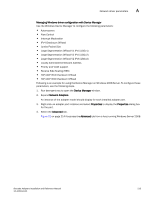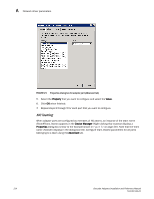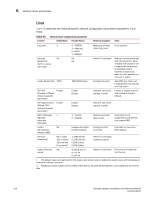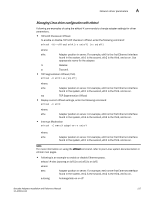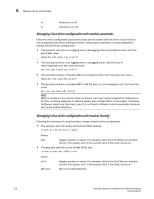Dell PowerConnect Brocade 825 Brocade Adapters Installation and Reference Manu - Page 241
Managing Windows driver configuration with Device Manager, Device Manager, Network Adapters
 |
View all Dell PowerConnect Brocade 825 manuals
Add to My Manuals
Save this manual to your list of manuals |
Page 241 highlights
Network driver parameters A Managing Windows driver configuration with Device Manager Use the Windows Device Manager to configure the following parameters: • Autorecovery • Flow Control • Interrupt Moderation • IPv4 Checksum Offload • Jumbo Packet Size • Large Segmentation Offload V1 IPv4 (LSOv1) • Large Segmentation Offload V2 IPv4 (LSOv2) • Large Segmentation Offload V2 IPv6 (LSOv2) • Locally Administered Network Address • Priority and VLAN support • Receive Side Scaling (RSS) • TCP/UDP IPv4 Checksum Offload • TCP/UDP IPv6 Checksum Offload Following is an example for using the Device Manager on Windows 2008 Server. To configure these parameters, use the following steps. 1. Run devmgmt.msc to open the Device Manager window. 2. Expand Network Adapters. An instance of the adapter model should display for each installed adapter port. 3. Right-click an adapter port instance and select Properties to display the Properties dialog box for the port. 4. Select the Advanced tab. Figure 21 on page 214 illustrates the Advanced tab from a host running Windows Server 2008. Brocade Adapters Installation and Reference Manual 213 53-1002144-01