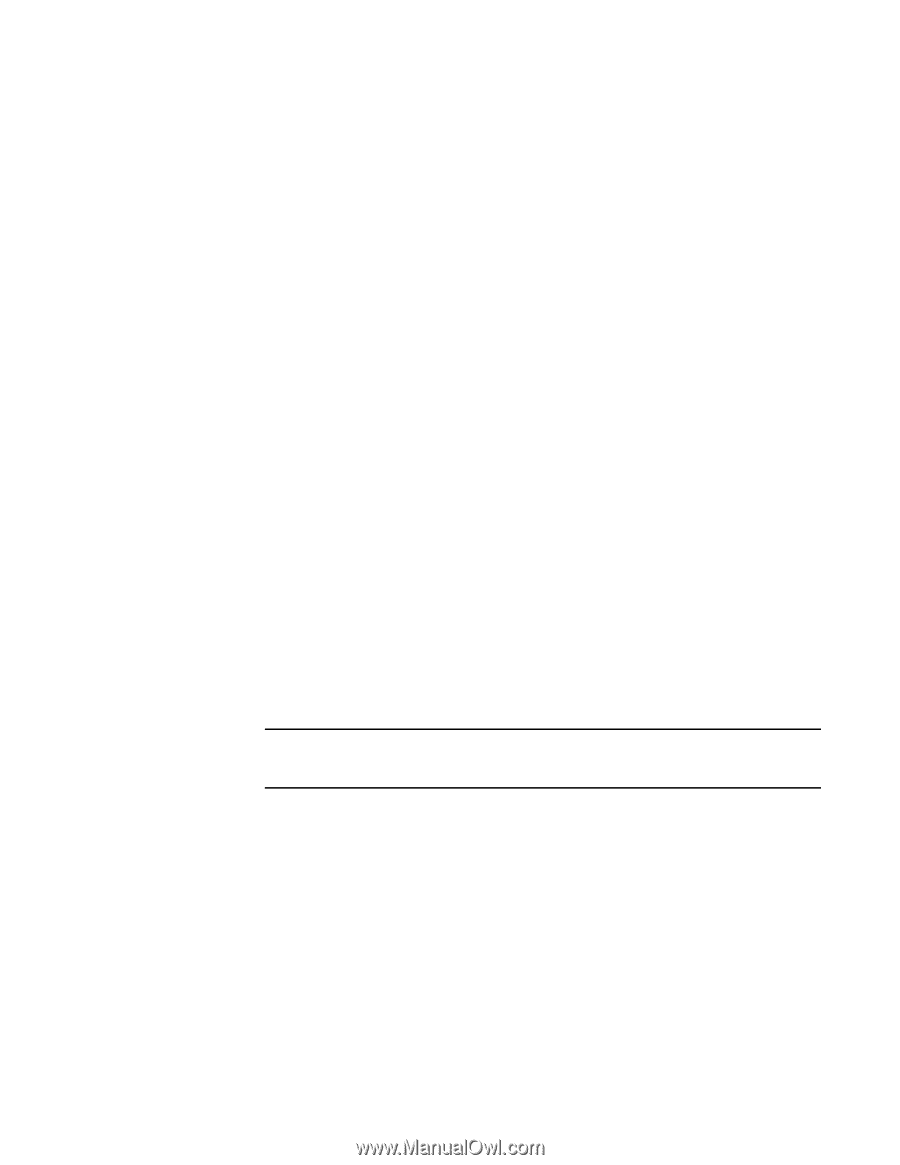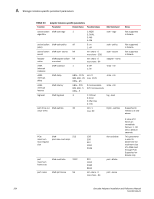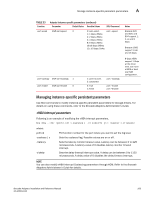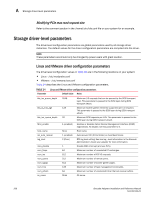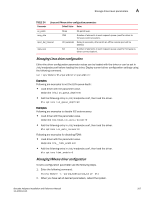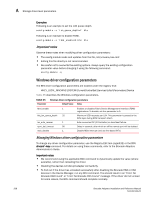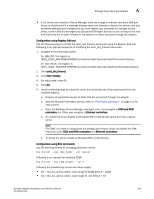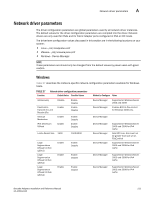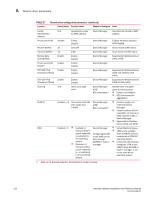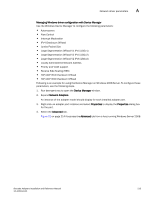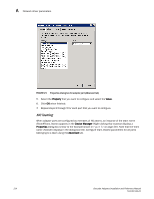Dell PowerConnect Brocade 825 Brocade Adapters Installation and Reference Manu - Page 237
Stop the Brocade HCM Agent Service refer to, Configuration using Registry Edit tool
 |
View all Dell PowerConnect Brocade 825 manuals
Add to My Manuals
Save this manual to your list of manuals |
Page 237 highlights
Storage driver-level parameters A • If the device icon display in Device Manager does not change to indicate that each HBA port device is disabled and if a message displays when you attempt to disable the devices that your hardware settings have changed and you must restart your computer for changes to take effect, confirm that the hcmagent.exe (Brocade HCM Agent Service) is not running on the host and that there are no open handles to file systems on disks accessed through the adapter. Configuration using Registry Edit tool Use the following steps to modify the rport_del_timeout parameter using the Registry Edit tool. Following is an example sequence of modifying the rport_del_timeout parameter. 1. Navigate to the following location: For HBA (FC), the registry is HKEY_LOCAL_MACHINE\SYSTEM\CurrentControlSet\Services\bfad\Parameters\Device For CNA (FCoE), the registry is HKEY_LOCAL_MACHINE\SYSTEM\CurrentControlSet\Services\bfadfcoe\Parameters\Device 2. Click rport_del_timeout. 3. Click Edit ? Modify. 4. For Value data, enter 60. 5. Click OK 6. Use the following steps to reload the driver and reinitialize the driver parameters from the modified registry: a. Quiesce all application access to disks that are connected through the adapter. b. Stop the Brocade HCM Agent Service (refer to "HCM Agent operations" on page 112 for instructions). c. Open the Windows Device Manager (devmgmt.msc), and navigate to SCSI and RAID controllers. For CNAs, also navigate to Ethernet controllers. d. To unload the driver, disable all Brocade HBA or CNA devices (each port has a device entry). NOTE For CNAs, you need to unload both the storage and network driver, so disable the CNA instances under SCSI and RAID controllers and Ethernet controllers. e. To reload the driver, enable all Brocade HBA or CNA devices. Configuration using BCU commands Use the following format for changing parameter values. bcu drvconf --key --val Following is an example for disabling FDMI. bcu drvconf --key fdmi_enable --val 0 Following are possible key names and value ranges: • key = bfa_ioc_queue_depth, value range [0-2048] default = 2048 • key = bfa_lun_queue_depth, value range [0- 32] default = 32 Brocade Adapters Installation and Reference Manual 209 53-1002144-01