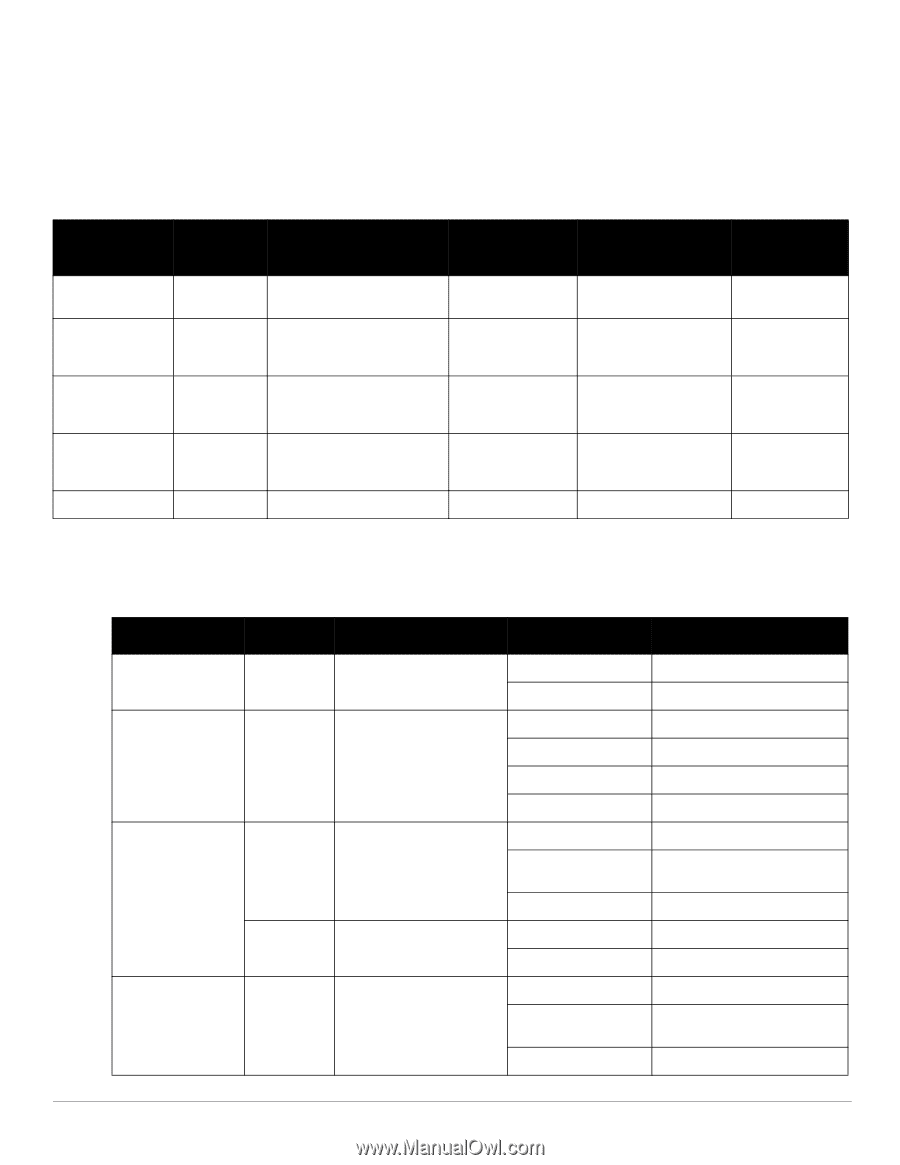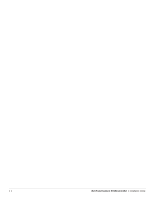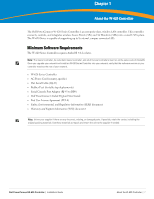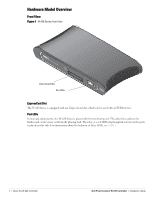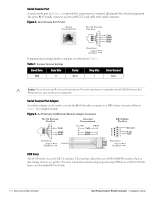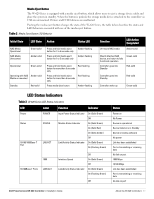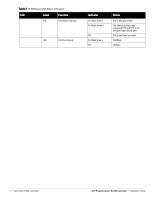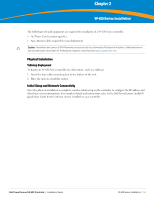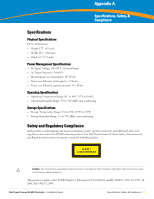Dell PowerConnect W-620 Installation Guide - Page 11
LED Status Indicators
 |
View all Dell PowerConnect W-620 manuals
Add to My Manuals
Save this manual to your list of manuals |
Page 11 highlights
Media Eject Button The W-620 Series is equipped with a media eject button, which allows users to eject a storage device safely and place the system in standby. When the button is pushed, the storage media device attached to the controller via USB are unmounted. Printers and EVDO devices are unaffected. Pushing the media eject button changes the state of the W-620 Series; the table below describes the states and LED behaviors associated with use of the media eject button. Table 2 Media Eject Button LED Behavior Initial State LED State Action Status LED Function LED Action Completed NAS Media Operational NAS Media Unmounted Green-solid Amber-solid Press and hold media eject button for 1 to 5 seconds only Press and hold media eject button for 1 to 5 seconds only Amber-flashing Amber-flashing Operational Green-solid Operating with NAS Amber-solid Media un-mounted Standby Red-solid Press and hold media eject Red-flashing button for more than 5 seconds only Press and hold media eject Red-flashing button for more than 5 seconds only Press media eject button Amber-flashing Un-mount NAS media Amber-solid Mount attached NAS device, and return to fully functional operation Green-solid Controller goes into Standby Red-solid Controller goes into Standby Red-solid Controller wake-up Green-solid LED Status Indicators Table 3 W-620 Series LED Status Indicators LED Label Function Indicator Power Status POWER STATUS 10/100/1000Base-T Port LNK/ACT Input Power Status Indicator Module Status Indicator Link/Activity Status Indicator On (Solid Green) Off On (Solid Green) On (Solid Red) On (Solid Amber) Off On (Solid Green) On (Flashing Green) 1000 10/100Base-T Ports LINK/ACT Interface Speed Link/Activity Status Indicator Off On (Solid Green) Off On (Solid Green) On (Flashing Green) Off Status Power on No Power Device is operational Device failed or is in Standby Device is loading software No power Link has been established Port is transmitting or receiving data No link on port 1000 Mbps 10/100 Mbps Link has been established Port is transmitting or receiving data No link on port Dell PowerConnect W-620 Controller | Installation Guide About the W-620 Controller | 11