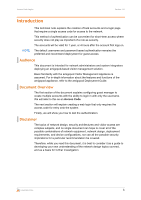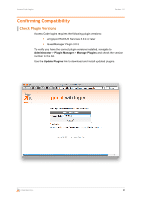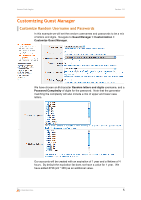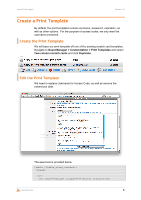Dell PowerConnect W Clearpass 100 Software Access Code Logins TechNote - Page 8
Customize Create Multi
 |
View all Dell PowerConnect W Clearpass 100 Software manuals
Add to My Manuals
Save this manual to your list of manuals |
Page 8 highlights
Access Code Logins Version 1.0 Customize Create Multi Create Multi is the screen used to generate accounts with random usernames and passwords. We need to modify it to add a flag to accounts to allow the access-code based authentication. Add username_auth the the Field List Navigate to Guest Manager > Customization > Customize Forms & Views and select create_multi and then click Edit Fields. Look for a field named username_auth. If the field exists, but is not bolded and enabled, click Enable Field. If the field does not exist, select a field that does (num_accounts) and select Insert After. Select username_auth from the Field Name dropdown and allow the page to refresh. The defaults should be acceptable, but feel free to customize the label or description. Once the field is enabled or inserted, you should see it bolded in the list of fields. CONFIDENTIAL 8