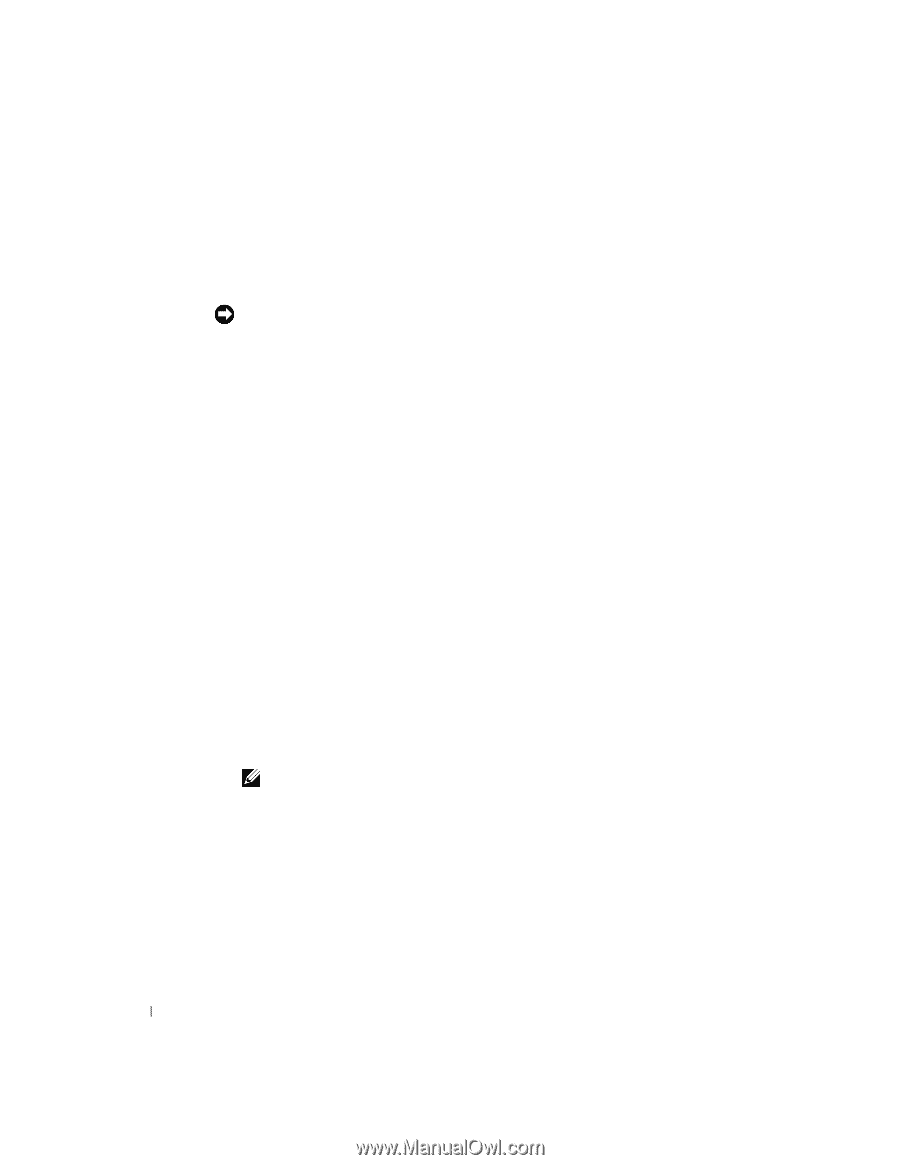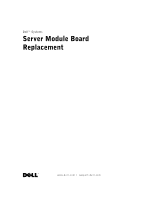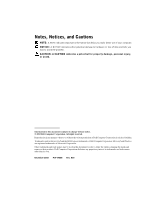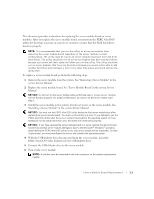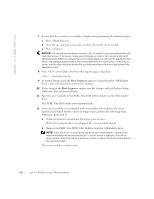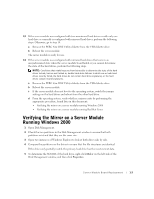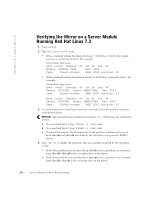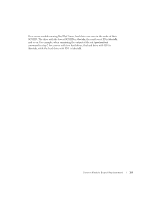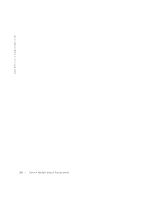Dell PowerEdge 1655MC Server Module Board Replacement (Restoring - Page 4
In System Setup, check - hard drive
 |
View all Dell PowerEdge 1655MC manuals
Add to My Manuals
Save this manual to your list of manuals |
Page 4 highlights
www.dell.com | support.dell.com 7 Ensure that the correct server module is displayed by performing the following steps: a Press . b Press the up- and down-arrow keys to select the correct server module. c Press . NOTICE: Do not wait too long before pressing in step 8, or your operating system will load into memory. If the server module was configured as a mirror and running a Microsoft operating system before you replaced the server module board, you will lose the paging file if you boot to the operating system without first running the PERC 4/im DOS utility. To restore your server module after losing the paging file, you must reconfigure the mirror and reinstall the operating system. 8 Press immediately after the following message is displayed: = System Setup 9 In System Setup, check the Boot Sequence option to ensure that the USB diskette drive is first in the boot list and that it is enabled. 10 If you changed the Boot Sequence option, save the changes and exit System Setup. Otherwise, just exit System Setup. 11 Boot the server module to the PERC 4/im DOS Utility diskette in the USB diskette drive. The PERC 4/im DOS utility starts automatically. 12 If the server module was configured with mirrored hard drives before the server module board failed, but the mirror no longer exists, perform the following steps. Otherwise, go to step 13. a When prompted to reconfigure the mirror, press any key. When the mirror has been reconfigured, the server module reboots. b Remove the PERC 4/im DOS Utility diskette from the USB diskette drive. NOTE: After the mirror is reconfigured and the server module reboots, a black screen might be displayed during the boot process. If a black screen is displayed, turn off the server module. After a second, turn the server module on again. The server module boots to the operating system. The server module is ready for use. 1-2 Ser ver Module Board Replacement