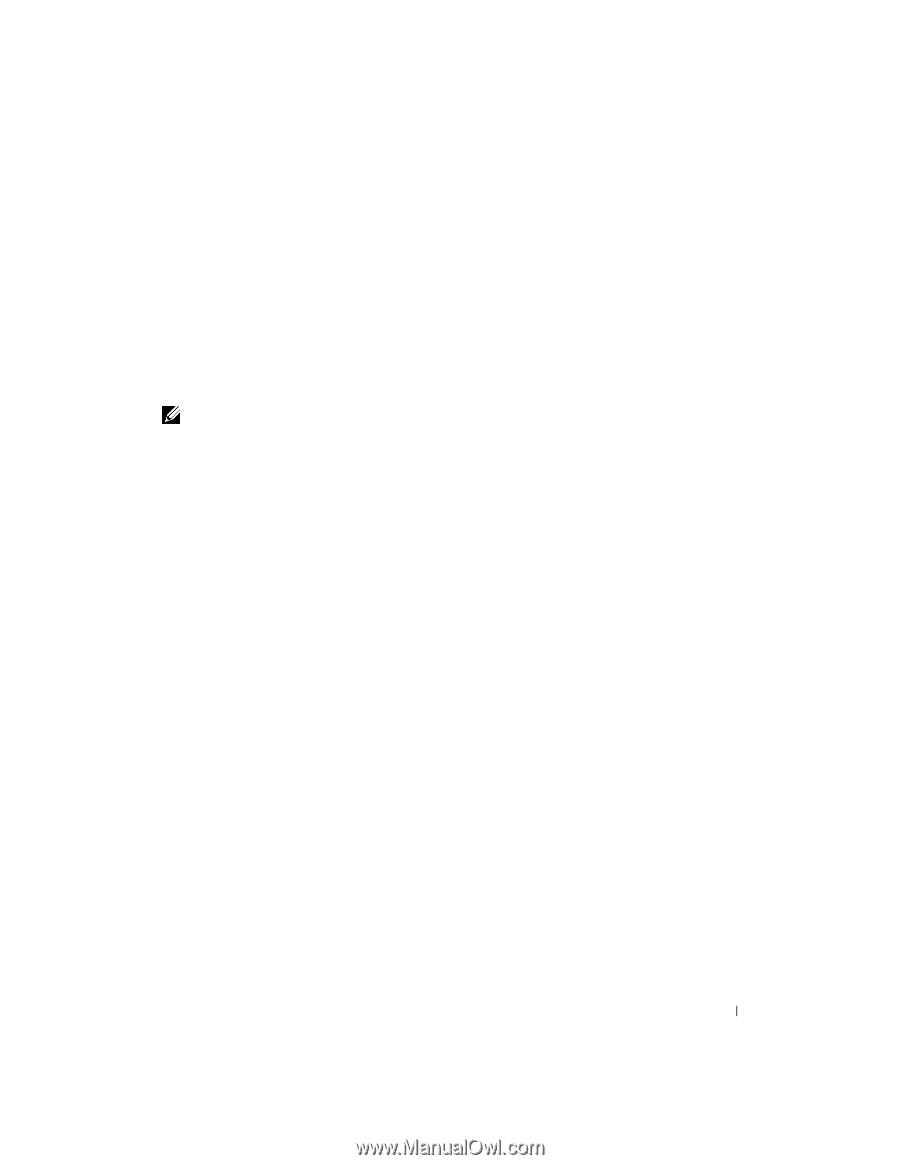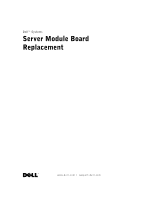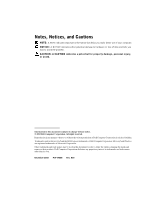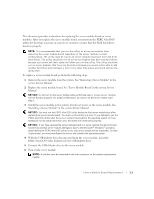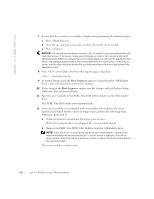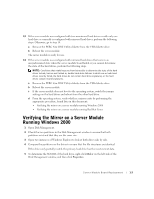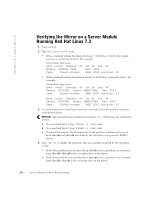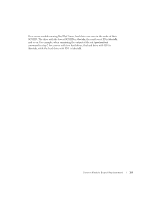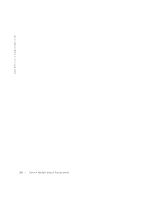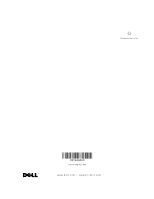Dell PowerEdge 1655MC Server Module Board Replacement (Restoring - Page 5
Verifying the Mirror on a Server Module, Running Windows 2000 - disk
 |
View all Dell PowerEdge 1655MC manuals
Add to My Manuals
Save this manual to your list of manuals |
Page 5 highlights
13 If the server module was configured with two unmirrored hard drives or with only one hard drive or currently is configured with mirrored hard drives, perform the following steps. Otherwise, go to step 14. a Remove the PERC 4/im DOS Utility diskette from the USB diskette drive. b Reboot the server module. The server module is ready for use. 14 If the server module was configured with mirrored hard drives that were in an unsynchronized state when the server module board failed or you cannot determine the state of the hard drives, perform the following steps. NOTE: Conditions that might keep you from being able to determine the state of the hard drives include, but are not limited to, double hard-drive failures in which one or both hard drives recently failed, the hard drives do not contain hard drive signatures, or the hard drives contain invalid signatures. a Remove the PERC 4/im DOS Utility diskette from the USB diskette drive. b Reboot the server module. c If the server module does not boot to the operating system, switch the jumper settings on the hard drives and reboot from the other hard drive. d From the operating system, verify whether a mirror exists by performing the appropriate procedure, found later in this document: • Verifying the mirror on a server module running Windows 2000 • Verifying the mirror on a server module running Red Hat Linux Verifying the Mirror on a Server Module Running Windows 2000 1 Open Disk Management. 2 Check the two partitions in the Disk Management window to ensure that both partitions exist and that they are the same size. 3 Open two instances of Windows Explorer to look at both drives side by side. 4 Compare the partitions on the drives to ensure that the file structures are identical. If the drives only partially match, the primary hard drive has the most current data. 5 To determine the SCSI ID of the hard drive, right-click Disk x on the left side of the Disk Management window, and then click Properties. Server Module Board Replacement 1-3