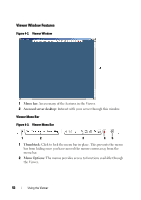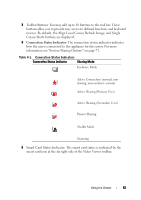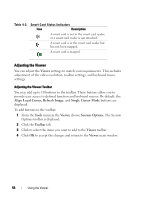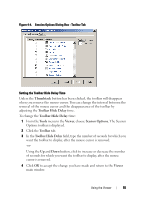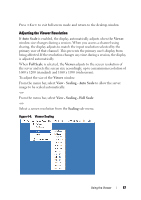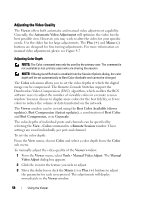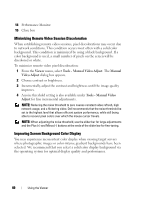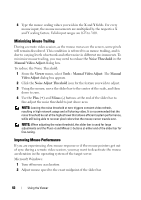Dell PowerEdge 2321DS Dell 1082DS/2162DS/4322DS Remote Console Switch Softw - Page 63
Adjusting the Viewer Resolution, Auto Scale, Viewer, View - Scaling - Auto Scale, Scaling
 |
View all Dell PowerEdge 2321DS manuals
Add to My Manuals
Save this manual to your list of manuals |
Page 63 highlights
Press to exit full screen mode and return to the desktop window. Adjusting the Viewer Resolution If Auto Scale is enabled, the display automatically adjusts when the Viewer window size changes during a session. When you access a channel using sharing, the display adjusts to match the input resolution selected by the primary user of that channel. This prevents the primary user's display from being affected. If the resolution changes any time during a session, the display is adjusted automatically. When Full Scale is selected, the Viewer adjusts to the screen resolution of the server and sets the screen size accordingly, up to a maximum resolution of 1600 x 1200 (standard) and 1680 x 1050 (widescreen). To adjust the size of the Viewer window: From the menu bar, select View - Scaling - Auto Scale to allow the server image to be scaled automatically. -orFrom the menu bar, select View - Scaling - Full Scale -orSelect a screen resolution from the Scaling sub-menu. Figure 4-6. Viewer Scaling Using the Viewer 57