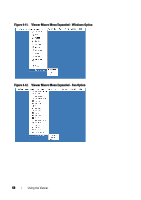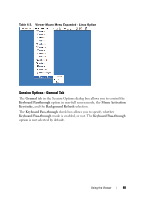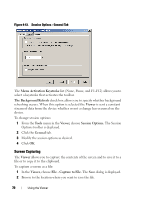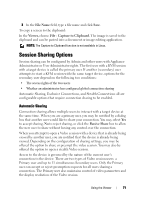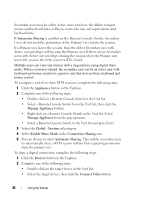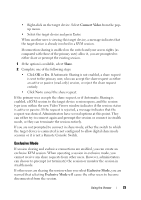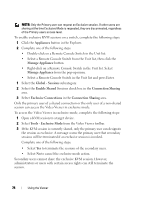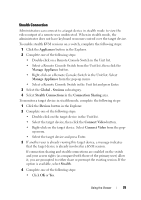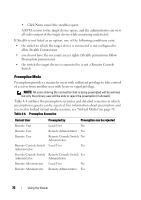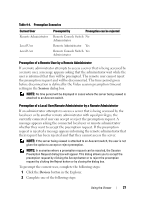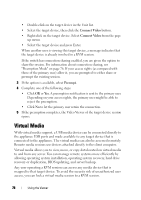Dell PowerEdge 2321DS Dell 1082DS/2162DS/4322DS Remote Console Switch Softw - Page 79
Exclusive Mode, Connect Video, Share
 |
View all Dell PowerEdge 2321DS manuals
Add to My Manuals
Save this manual to your list of manuals |
Page 79 highlights
• Right-click on the target device. Select Connect Video from the popup menu. • Select the target device and press Enter. When another user is viewing this target device, a message indicates that the target device is already involved in a KVM session. If connection sharing is enabled on the switch and your access rights (as compared with those of the primary user) allow it, you are prompted to either share or preempt the existing session. 1 If the option is available, select Share. 2 Complete one of the following steps: • Click OK or Yes. If Automatic Sharing is not enabled, a share request is sent to the primary user, who can accept the share request as either an active or passive (read-only) session, or reject the share request entirely. • Click No to cancel the share request. If the primary user accepts the share request, or if Automatic Sharing is enabled, a KVM session to the target device session opens, and the session type icon within the new Video Viewer window indicates if the session status is active or passive. If the request is rejected, a message indicates that the request was denied. Administrators have several options at this point. They can either try to connect again and preempt the session or connect in stealth mode, or they can terminate the session entirely. If you are not prompted to connect in share mode, either the switch to which the target device is connected is not configured to allow digital share mode sessions or it is not a Remote Console Switch. Exclusive Mode If session sharing and exclusive connections are enabled, you can create an exclusive KVM session. When operating a session in exclusive mode, you cannot receive any share requests from other users. However, administrators can choose to preempt (or terminate) the session or monitor the session in stealth mode. If other users are sharing the session when you select Exclusive Mode, you are warned that selecting Exclusive Mode will cause the other users to become disconnected from the session. Using the Viewer 73