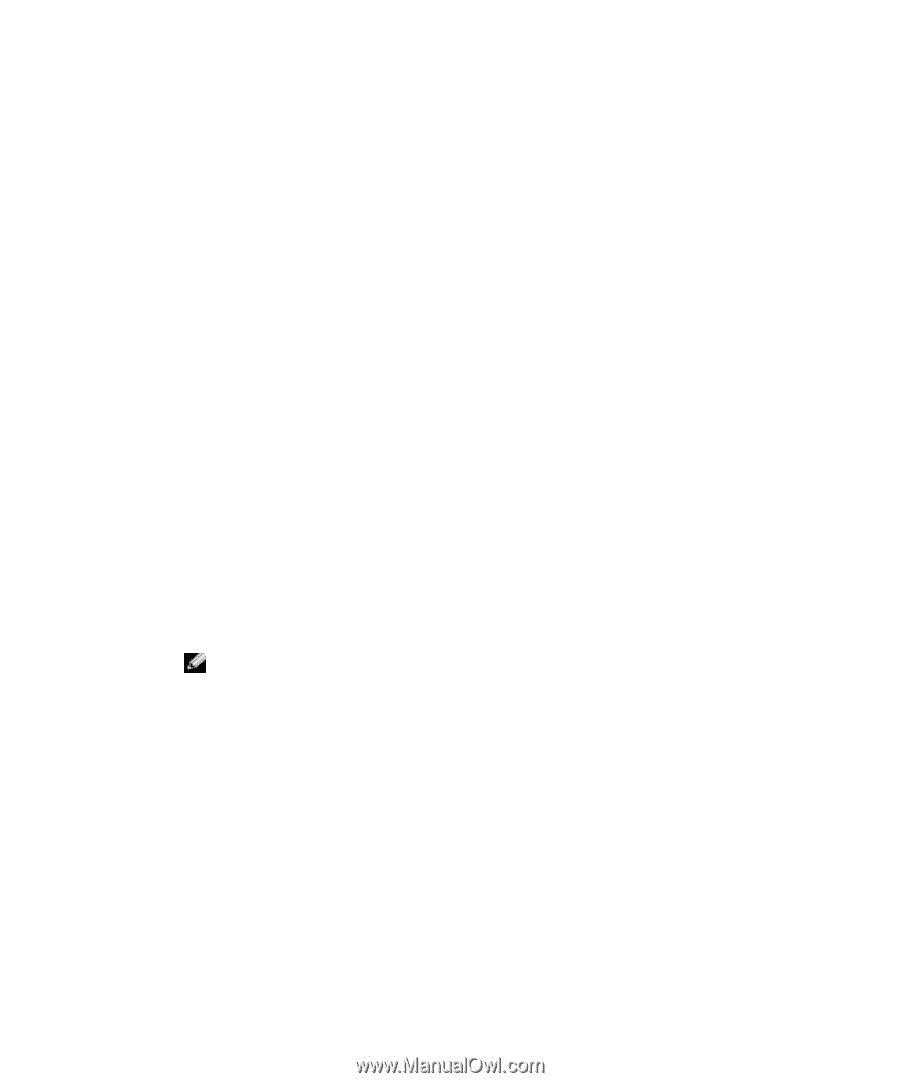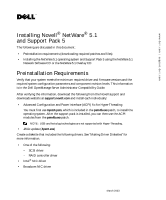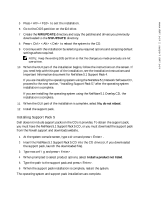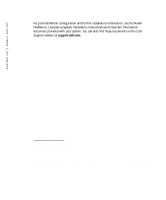Dell PowerEdge 2600 Installing Novell NetWare 5.1 and Support Pack 5 - Page 2
Making Driver Diskettes, Installing the NetWare 5.1 Operating System, support.dell.com - drivers
 |
View all Dell PowerEdge 2600 manuals
Add to My Manuals
Save this manual to your list of manuals |
Page 2 highlights
www.dell.com | support.dell.com Making Driver Diskettes 1 Do one of the following: a To obtain the drivers from the Dell OpenManage Server Assistant CD, insert the Server Assistant CD into the CD drive, and insert a diskette into the diskette drive. b To obtain the drivers from the Dell™ Support website, go to support.dell.com, download the drivers, and then skip to step 5. 2 On the Server Assistant main screen, click Update Drivers/Utilities. 3 Select your server from the Select Server drop-down menu, and then select the operating system under Select Drivers/Utilities Set. 4 Click Continue and follow the instructions on the screen to create the diskette. 5 Insert the diskette into the diskette drive of the system for which you want to update drivers. For information about installing drivers, see "Installing NetWare Using the NetWare 5.1 Installation CD" in the Novell NetWare 5.1 Operating System Installation Instructions and Important Information document provided with your system. Installing the NetWare 5.1 Operating System You can install NetWare 5.1 using either the NetWare 5.1 Network Software CD or the NetWare 5.1 Overlay CD. NOTE: The NetWare 5.1 Overlay CD contains the latest support packs, but the CD is not supported by Dell OpenManage™ Server Assistant. Complete the following steps to install NetWare 5.1 using either the NetWare 5.1 Network Software CD or the NetWare 5.1 Overlay CD. If you are using the NetWare 5.1 Overlay CD, complete the following procedure only through step 10. 1 Insert the NetWare 5.1 Network Software CD or the NetWare 5.1 Overlay CD into the CD drive. 2 Select your language and accept the License Agreement. 3 Create a new boot partition of 1500 MB. Your system reboots, creates the new boot partition, and then reboots again. 4 Accept the License Agreement.