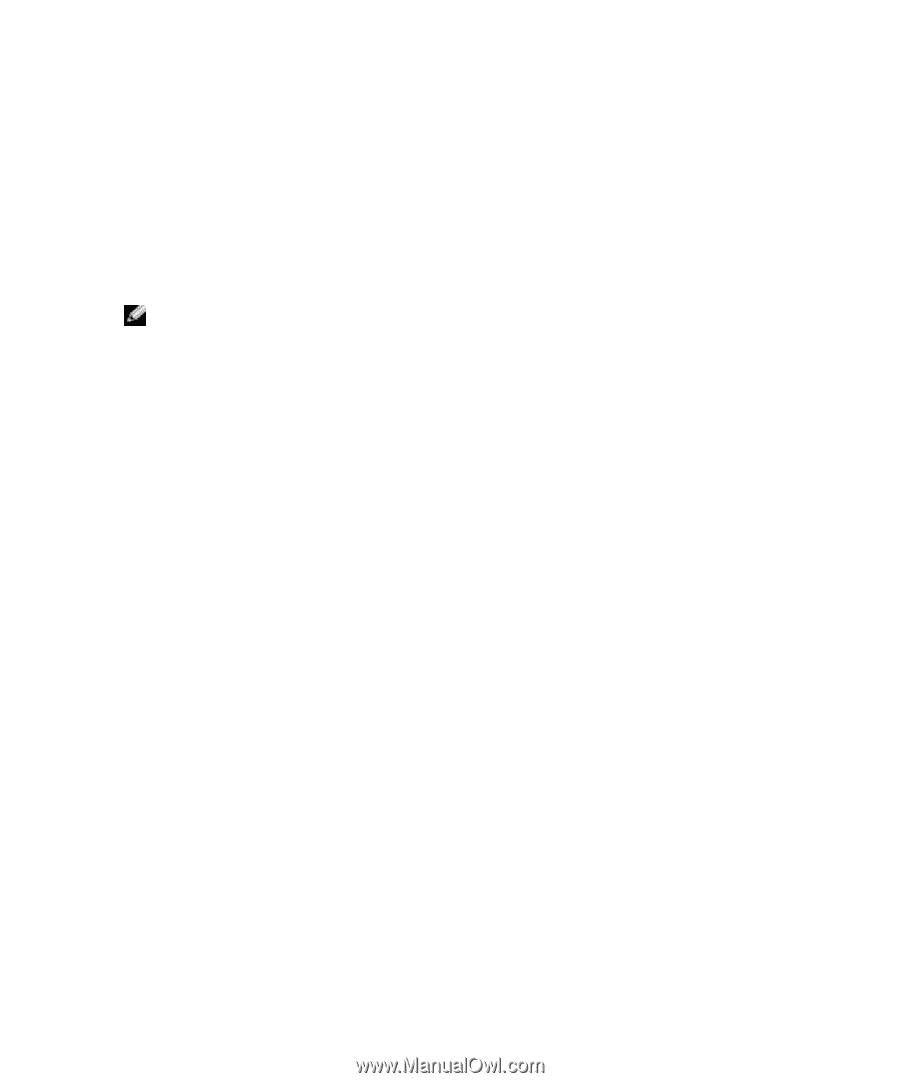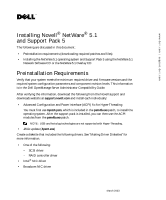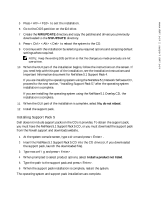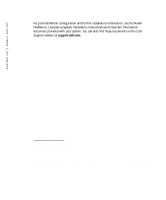Dell PowerEdge 2600 Installing Novell NetWare 5.1 and Support Pack 5 - Page 3
Installing Support Pack 5, NWUPDATE, No, do not reboot, Install a product not listed - parts
 |
View all Dell PowerEdge 2600 manuals
Add to My Manuals
Save this manual to your list of manuals |
Page 3 highlights
www.dell.com | support.dell.com 5 Press to exit the installation. 6 Go to the DOS partition on the C:\ drive. 7 Create the NWUPDATE directory and copy the patches and drivers you previously downloaded to the NWUPDATE directory. 8 Press to reboot the system to the CD. 9 Continue with the installation by selecting any required options and accepting default settings where required. NOTE: Keep the existing DOS partition so that the changes you made previously are not overwritten. 10 When the GUI part of the installation begins, follow the instructions on the screen. If you need help with this part of the installation, see the Installation Instructions and Important Information document for NetWare 5.1 Support Pack 4. If you are installing the operating system using the NetWare 5.1 Network Software CD, proceed to the next section, "Installing Support Pack 5," after the operating system installation is complete. If you are installing the operating system using the NetWare 5.1 Overlay CD, the installation is complete. 11 When the GUI part of the installation is complete, select No, do not reboot. 12 Install the support pack. Installing Support Pack 5 Dell does not include support packs on the CDs it provides. To obtain the support pack, you must have the NetWare 5.1 Support Pack 5 CD, or you must download the support pack from the Novell support and downloads website. 1 At the system console screen, type cdrom and press . 2 Insert the NetWare 5.1 Support Pack 5 CD into the CD drive (or, if you downloaded the support pack, launch the downloaded file). 3 Type nwconfig and press . 4 When prompted to select product options, select Install a product not listed. 5 Type the path to the support pack and press . 6 When the support pack installation is complete, restart the system. The operating system and support pack installations are complete.