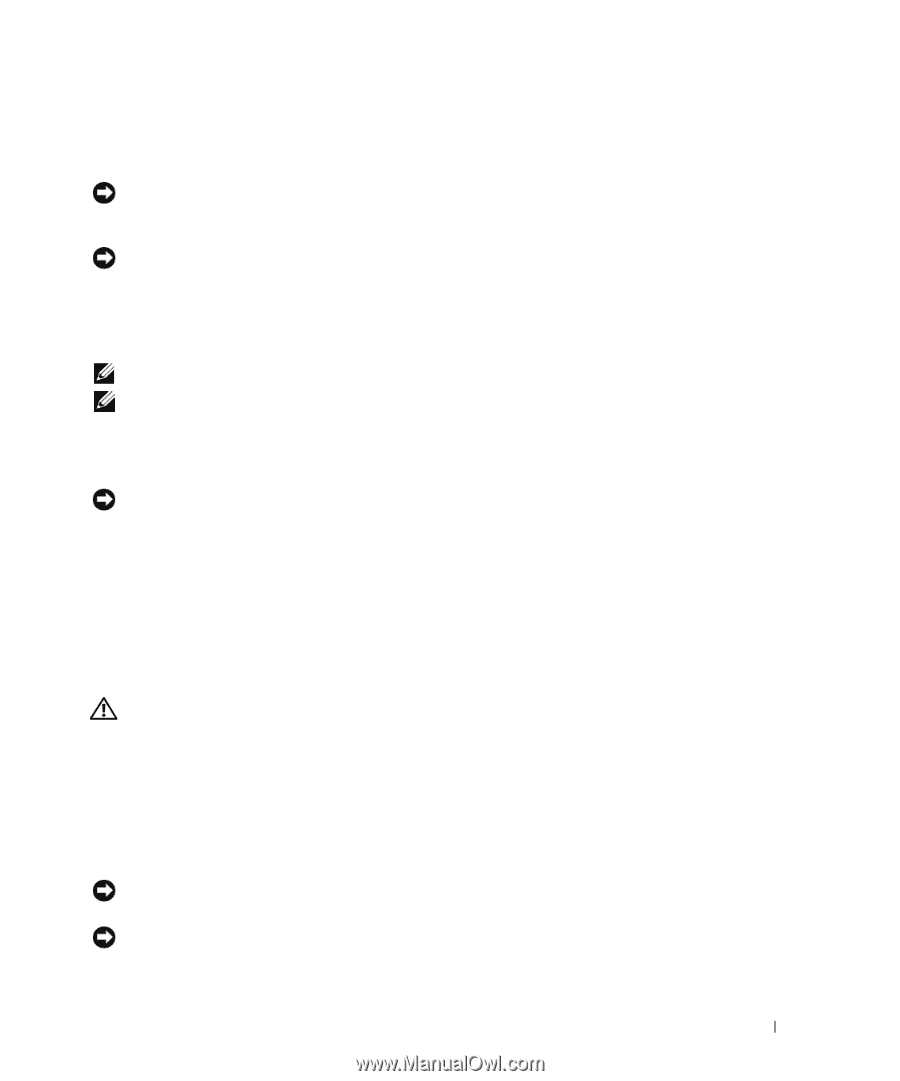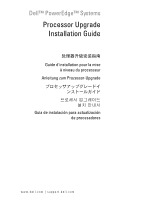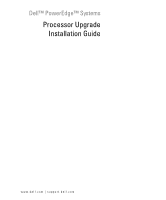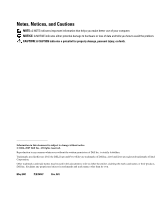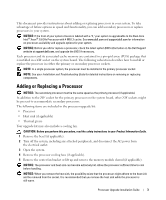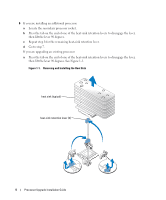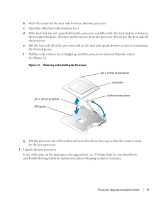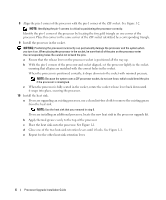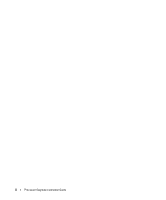Dell PowerEdge 2850 Processor Upgrade Installation Guide - Page 5
Adding or Replacing a Processor - memory
 |
View all Dell PowerEdge 2850 manuals
Add to My Manuals
Save this manual to your list of manuals |
Page 5 highlights
This document provides instructions about adding or replacing processors in your system. To take advantage of future options in speed and functionality, you can add secondary processors or replace processors in your system. NOTICE: If the front of your system chassis is labeled with a "II," your system is upgradeable to the Dual-Core Intel® Xeon® 2.8 GHz Processor with 4 MB L2 cache. See www.dell.com and support.dell.com for information on processor availability and upgrade options for your system. NOTICE: Before you add or replace a processor, check the latest system BIOS information on the Dell Support website at support.dell.com, and upgrade the BIOS if necessary. Each processor and its associated cache memory are contained in a pin-grid array (PGA) package that is installed in a ZIF socket on the system board. The following subsection describes how to install or replace the processor in either the primary or secondary processor sockets. NOTE: In a single processor system, the processor must be installed in the primary processor socket. NOTE: See your Installation and Troubleshooting Guide for detailed instructions on removing or replacing components. Adding or Replacing a Processor NOTICE: The secondary processor must be the same speed as the primary processor (if applicable). In addition to the ZIF socket for the primary processor on the system board, other ZIF sockets might be present to accommodate secondary processors. The following items are included in the processor upgrade kit: • Processor • Heat sink (if applicable) • Thermal grease Your upgrade kit may also include a cooling fan. CAUTION: Before you perform this procedure, read the safety instructions in your Product Information Guide. 1 Remove the bezel (if applicable). 2 Turn off the system, including any attached peripherals, and disconnect the AC power from the electrical outlet. 3 Open the system. 4 Remove the processor cooling fans (if applicable). 5 Remove the center fan bracket or lift up and remove the memory module shroud (if applicable). NOTICE: The processor and heat sink can become extremely hot. Allow the processor sufficient time to cool before handling. NOTICE: When you remove the heat sink, the possibility exists that the processor might adhere to the heat sink and be removed from the socket. It is recommended that you remove the heat sink while the processor is still warm. Processor Upgrade Installation Guide 3