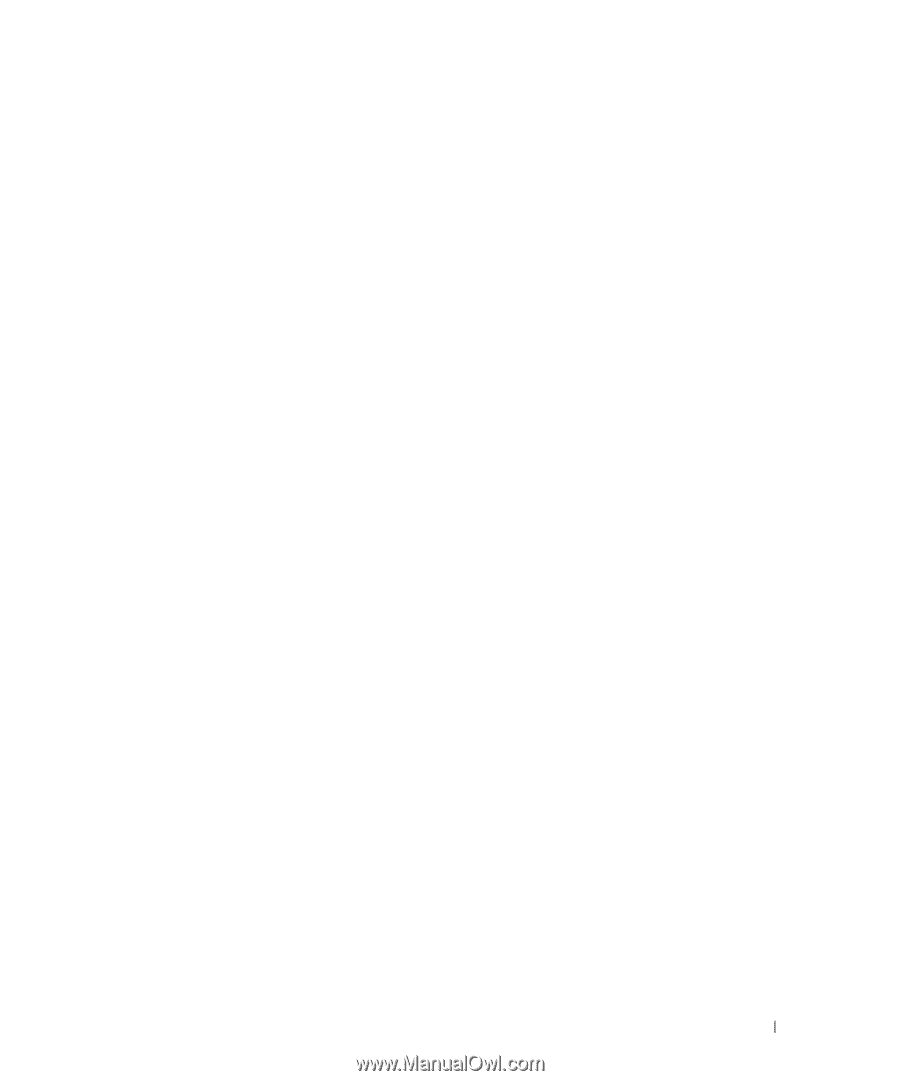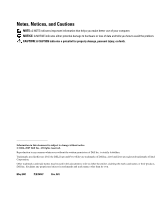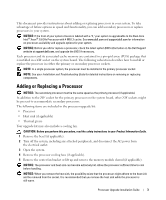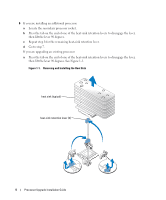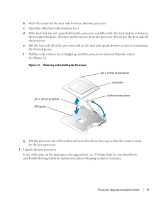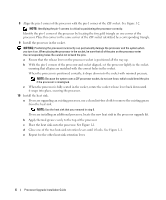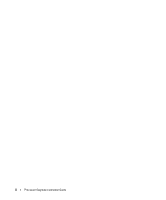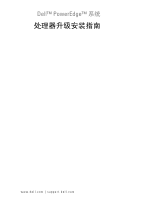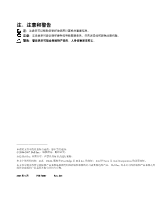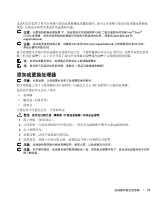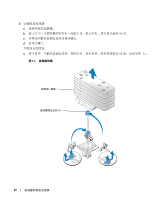Dell PowerEdge 2850 Processor Upgrade Installation Guide - Page 9
See Running the System Diagnostics in your, User's Guide, Installation and Troubleshooting Guide - memory configuration
 |
View all Dell PowerEdge 2850 manuals
Add to My Manuals
Save this manual to your list of manuals |
Page 9 highlights
11 Reinstall the center fan bracket or replace the memory module shroud (if applicable). 12 If you have added an additional processor, install the processor cooling fan(s) for the new processor. 13 Replace the processor cooling fans (if applicable). 14 Close the system. 15 Reconnect your system and peripherals to their electrical outlets, and turn them on. As the system boots, it detects the presence of the new processor and automatically changes the system configuration information in the System Setup program. 16 Press to enter the System Setup program, and check that the processor information matches the new system configuration. See your User's Guide for instructions about using the System Setup program. 17 Run the system diagnostics to verify that the new processor operates correctly. See "Running the System Diagnostics" in your Installation and Troubleshooting Guide for information about running the diagnostics and troubleshooting processor problems. 18 Replace the bezel (if applicable). Processor Upgrade Installation Guide 7