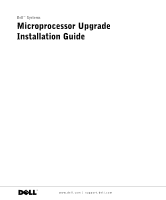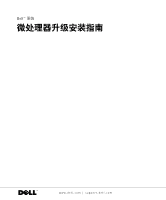Dell PowerEdge 600SC Microprocessor Upgrade Installation Guide  - Page 4
Disconnect the cooling fan cable from the fan connector on the system board.
 |
View all Dell PowerEdge 600SC manuals
Add to My Manuals
Save this manual to your list of manuals |
Page 4 highlights
www.dell.com | support.dell.com 4 Remove the heat sink from the existing microprocessor (see Figure 1-1): a Disconnect the cooling fan cable from the fan connector on the system board. b Press down on the heat-sink securing clips to release the clips from the retaining tabs on the ZIF socket. c Swing the securing clips to the fully open position. d Lift the heat sink away from the microprocessor. Figure 1-1. Removing and Replacing the Microprocessor Heat Sink thermal grease tab - remove before installing heat sink cooling fan heat sink cooling fan cable cable connector securing clips (2) 1-2 Microprocessor Upgrade Installation Guide microprocessor

1-2
Microprocessor Upgrade Installation Guide
www.dell.com | support.dell.com
4
Remove the heat sink from the existing microprocessor (see Figure 1-1):
a
Disconnect the cooling fan cable from the fan connector on the system board.
b
Press down on the heat-sink securing clips to release the clips from the retaining
tabs on the ZIF socket.
c
Swing the securing clips to the fully open position.
d
Lift the heat sink away from the microprocessor.
Figure 1-1.
Removing and Replacing the Microprocessor Heat Sink
microprocessor
securing clips (2)
heat sink
cooling fan
cooling fan cable
cable connector
thermal grease tab –
remove before installing
heat sink