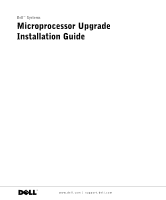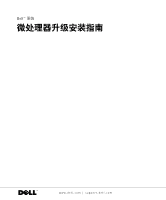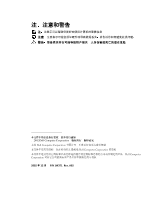Dell PowerEdge 600SC Microprocessor Upgrade Installation Guide  - Page 6
Installation and Troubleshooting Guide, Guide, Secure the heat sink see - fan
 |
View all Dell PowerEdge 600SC manuals
Add to My Manuals
Save this manual to your list of manuals |
Page 6 highlights
www.dell.com | support.dell.com NOTICE: Positioning the microprocessor incorrectly can permanently damage the microprocessor and the system when you turn on the system. When placing the microprocessor in the socket, be sure that all of the pins on the microprocessor go into the corresponding holes. Be careful not to bend the pins. 10 Install the microprocessor in the socket (see Figure 1-2). 11 When the microprocessor is fully seated in the socket, rotate the socket release lever back down until it snaps into place, securing the microprocessor in the socket. NOTICE: When not installed on the microprocessor, place the heat sink upside down on a flat surface to prevent the thermal interface material on the heat sink from being damaged or contaminated. The microprocessor can overheat if the thermal interface is damaged. 12 Place the heat sink on the microprocessor, noting the correct orientation (see Figure 1-1): • If the heat sink has a thermal grease tab (see Figure 1-1), remove and discard the tab to expose the thermal grease, and then place the heat sink on the microprocessor. • If the heat sink has a foil thermal interface material on the bottom, place the heat sink on the microprocessor. 13 Secure the heat sink (see Figure 1-1). a Swing the heat-sink securing clips to the closed position. b Press down on the heat-sink securing clips to secure the heat sink to the ZIF socket. NOTICE: The cooling fan must be connected for the microprocessor to maintain proper thermal conditions. 14 Connect the fan cable to the fan connector on the system board. To identify system board connectors, see "Jumpers and Connectors" in your Installation and Troubleshooting Guide. 15 Stand the system upright. 16 Install the cover (see "Installing the Cover" in your Installation and Troubleshooting Guide). 17 Reconnect the system to its electrical outlet and turn the system on, including any attached peripherals. As the system boots, it detects the presence of the new microprocessor and automatically changes the system configuration information in the System Setup program. 1-4 Microprocessor Upgrade Installation Guide