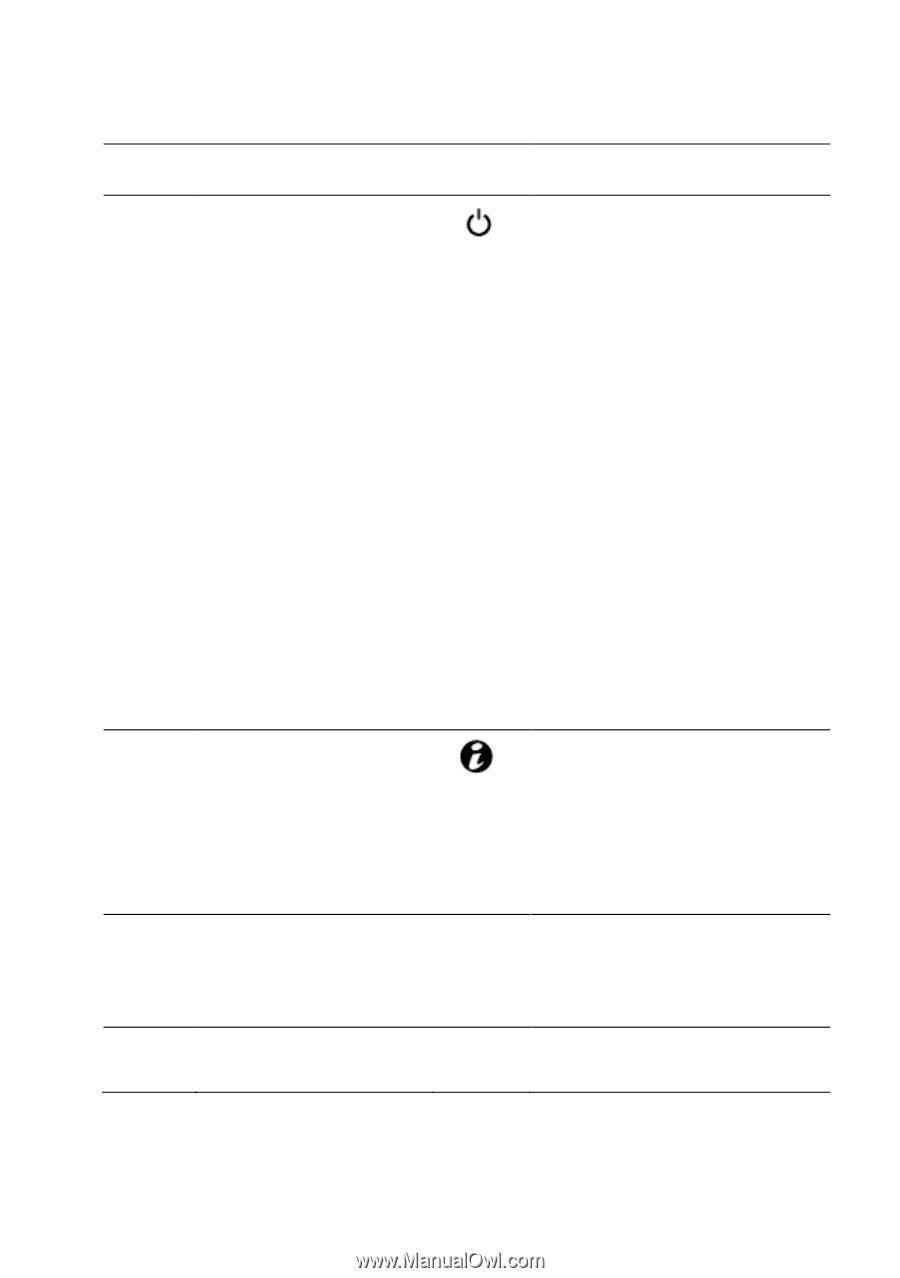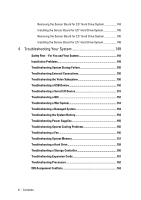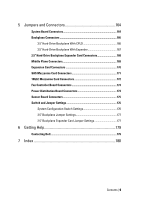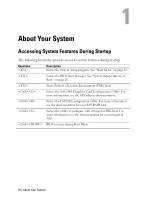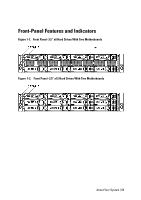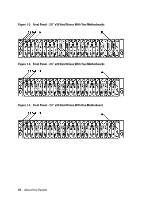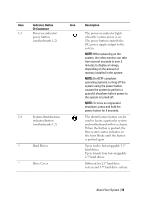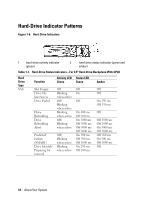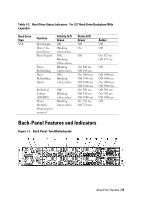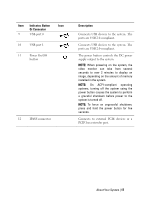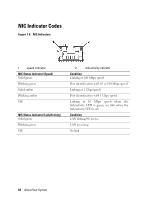Dell PowerEdge C6145 Hardware Owner's Manual - Page 13
Indicator, Button, Or Connector, Description, On ACPI-compliant - chassis
 |
View all Dell PowerEdge C6145 manuals
Add to My Manuals
Save this manual to your list of manuals |
Page 13 highlights
Item Indicator, Button Or Connector 1,3 Power-on indicator/ power button (motherboards 1,2) 2,4 System identification indicator/button (motherboards 1,2) 5 Hard Drives * Drive Cover Icon Description The power-on indicator lights when the system power is on. The power button controls the DC power supply output to the system. NOTE: When powering on the system, the video monitor can take from several seconds to over 2 minutes to display an image, depending on the amount of memory installed in the system. NOTE: On ACPI-compliant operating systems, turning off the system using the power button causes the system to perform a graceful shutdown before power to the system is turned off. NOTE: To force an ungraceful shutdown, press and hold the power button for 5 seconds. The identification button can be used to locate a particular system and motherboard within a chassis. When the button is pushed, the blue system status indicator on the front blinks until the button is pushed again. Up to twelve hot-swappable 3.5" hard drives. Up to twenty four hot-swappable 2.5" hard drives. Different for 2.5" hard drive system and 3.5" hard drive system. About Your System | 13