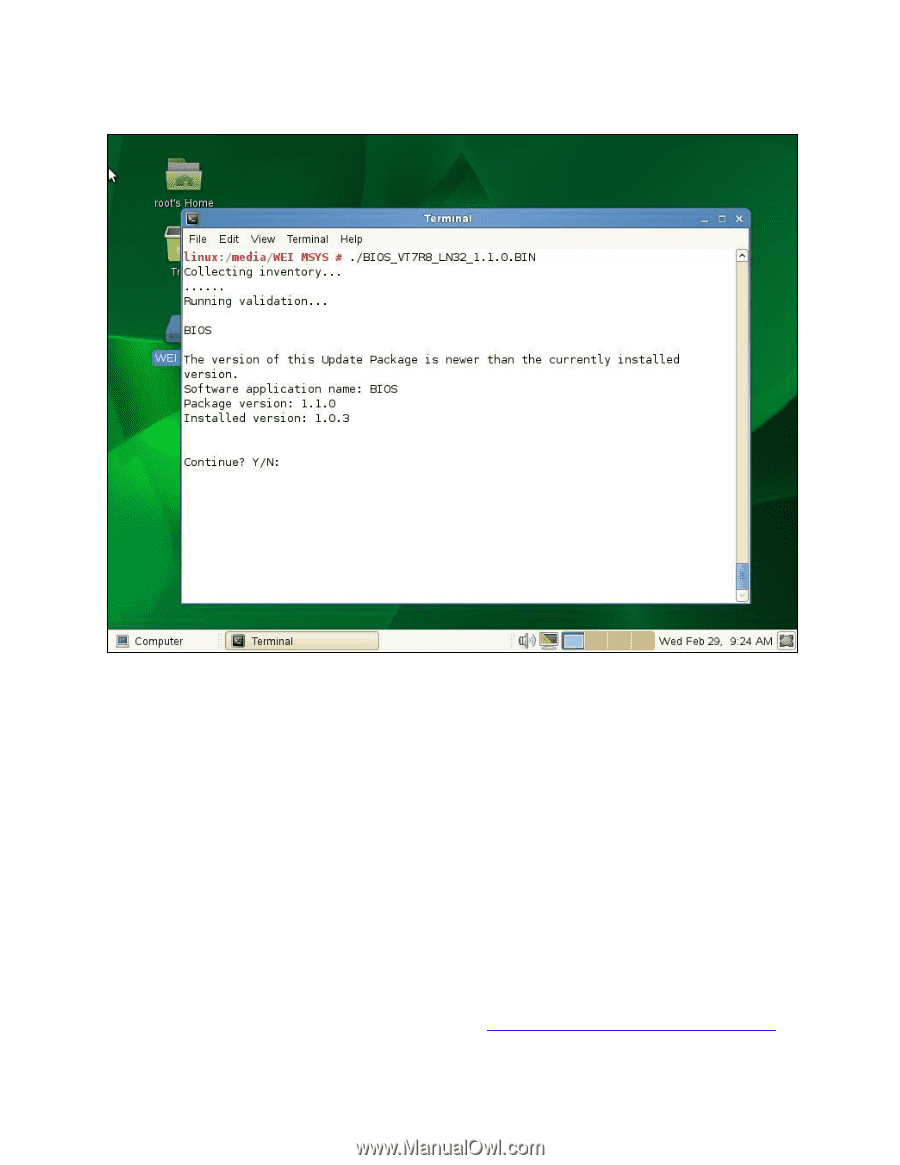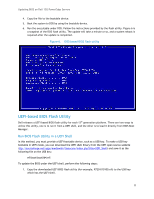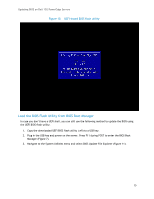Dell PowerEdge EL Updating BIOS on Dell 12th-Generation PowerEdge Servers - Page 10
DOS-based BIOS Flash Utility
 |
View all Dell PowerEdge EL manuals
Add to My Manuals
Save this manual to your list of manuals |
Page 10 highlights
Updating BIOS on Dell 12G PowerEdge Servers Figure 5. Linux DUP 3. Follow the remaining prompts to perform the update. 4. The system will reboot and launch Lifecycle Controller (Figure 3). 5. The Lifecycle Controller will invoke the BIOS update (Figure 4). This may take a few minutes. After the BIOS is updated, a system reboot will automatically take place and boot back to the host operating system. DOS-based BIOS Flash Utility The DOS or DRMK (Dell Real Mode Kernel)-based BIOS flash utility for each platform can also be found at the Dell support website. Note that you must have DOS bootable media, such as a USB key. To update the BIOS using this utility, perform the following steps: 1. Browse to the location where you downloaded the file. 2. Update the name of the file to DOS-recognizable format (8.3). If you do not update the filename to 8.3 format, the file name will be truncated to 8.3 format. 3. For more information on the 8.3 format, refer to http://en.wikipedia.org/wiki/8.3_filename. 10