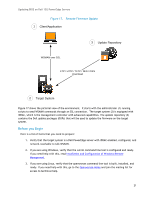Dell PowerEdge EL Updating BIOS on Dell 12th-Generation PowerEdge Servers - Page 24
Rolled back to a previous version of the firmware that is stored on the iDRAC.
 |
View all Dell PowerEdge EL manuals
Add to My Manuals
Save this manual to your list of manuals |
Page 24 highlights
Updating BIOS on Dell 12G PowerEdge Servers 1. On running the fwupdate.py script, you will be prompted for the following: Enter iDRAC IP Address: [iDRAC IP] Enter User Name: [USER NAME] Enter User Password: [PASSWORD] The first argument is the IP address of the iDRAC on the target system. The second is the user name. If the user is an AD account, then the syntax is "USER@DOMAIN." The third argument is the user password. 2. The script establishes a connection with the iDRAC and also performs certificate validation. Pinging 192.168.0.206. Waiting for response. Done. Getting SSL Certificate. Waiting for response. Done 3. Once a successful connection is established, the fwupdate.py script performs a Software Inventory and lists the components that are updatable. A sample output of the command: [Firmware Component Inventory List] b - bios dp - drivers_pack i - idrac_fw n - nic p - power_supply r - raid lc - lifecycle_controller d - diagnostics a - all Each entry in the output lists the device that can either be: a. Updated to firmware located on a network share (ftp/http/tftp/nfs/cifs). (or) b. Rolled back to a previous version of the firmware that is stored on the iDRAC. 4. Select the component alias (from Step 3) of the component for which you would like to see the firmware inventory. Once a component type is selected, the script lists options that are available for rollback and updates for that particular component. View component firmware inventory: b OPTION Component Status Comp ID Version Type 1 (update) BIOS Installed 159 1.0.4 BIOS 5. Once the firmware inventory is listed, you can either continue with the firmware update step or exit. 24